Tech Support Options

Status?
Is the tool you are using currently down? Check here, or subscribe for notifications.

Search
Looking for help? Start by searching for support & training resources...
Big Topics
Accessible Digital Content
This resource will guide LPS staff who create digital content towards finished products that are more accessible to ALL readers.
AI in Education
From basic background info to deep dives, this resource offers important things LPS teachers need to know about using AI in Educational settings.
Other Popular Pages
Password Reset Process
Does someone else know your password?
If you have accidentally given your username and password to any NON-LPS site, your password must be changed as soon as possible. Use the steps below.
Do you know your password?
If you know your current LPS password, follow these steps to change it:
- Log into the LPS Portal
- Open your Settings area. This is found in the upper right corner of the Portal, but the exact location varies depending upon which theme you have chosen.
- In the Recovery tab of the Settings, click Change Password.
If you do not know your password, contact The LPS Help Desk at 402-436-1735 for assistance.
LPS Support Resources
You will find many of the applications listed below installed on your computer or in use in your building/department. These pages are intended to provide context for each item/topic and point you in the right direction for more information.
Alphabetical Listing
- Adobe Acrobat Pro DC: Printing PDFs
- Adobe Creative Cloud
- Apple TV in LPS
- Appraisal in Perform
- Artificial Intelligence (AI) in Education
- Audio Enhancement Microphones
- BL@TS
- Camera App (Chromebooks)
- Cloud Stream TV Player (IPTV)
- Connected Classroom Equipment
- CORE
- Create & Deliver Multimedia
- Destiny Discover
- Digital Accessibility
- Digital Hall Pass
- Email Management Strategies
- Employee Management Center
- Epic!
- Excel (Microsoft)
- Faxing
- File Management Strategies
- Garageband (Apple)
- Gmail & Calendar on Mobile Devices (iPhone, iPad, Android)
- Gmail (Google Mail)
- Google Calendar
- Google Chrome
- Google Classroom
- Google Cloud Search
- Google Contacts
- Google Docs
- Google Drawing
- Google Drive
- Google Forms
- Google Keep
- Google Photos
- Google Search
- Google Shared Drives
- Google Sheets
- Google Sites
- Google Slides
- Google Tasks
- Google Tool Tutorials
- Google Workspaces in LPS
- Hāpara
- Help Desk – Filing a Ticket
- iMovie (Apple)
- Information Center for Employees (ICE)
- International Keyboards on Chromebooks
- iPads in LPS
- IPEVO Document Cameras
- Kami: PDF annotation
- Laptop Resources for Staff
- Learn360
- LibGuides
- Library Databases
- Mail Merge
- Matrix of Instructional Tech Tools
- Mobile Apps that Connect to LPS Systems
- Mosyle Manager
- MS Office Files on Mac in LPS
- MyVideoSpot
- NoodleTools
- Passwords – Make them Better & Easier
- Pear Deck
- Photos (Apple)
- Position Control System (PCS)
- Print from Google Chrome
- Professional Learning Catalog
- Qualtrics
- ReadWorks
- Screenshots
- SentinelOne
- SmartFind
- Sora
- Soundtrap
- Spam: What to do about it?
- Spelling City
- Spreadsheets
- Student Teacher Access
- Substitute Teacher Technology Assistance
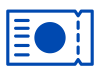

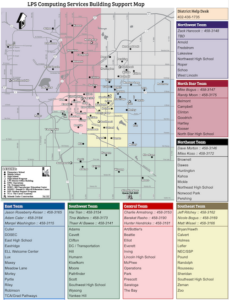

You must be logged in to post a comment.