Communication
Skills identified in this category:
- Recording attendance and grades using the district Student Information System (Synergy TeacherVue)
- Sending messages to parents using the district Student Information System (Synergy TeacherVue)
- Creating and maintaining web pages to communicate course information to students and families (Synergy Class Info)
- Using the district communications suite for email and calendar (Gmail & Google Calendar)
- Communicating with colleagues using the district instant messaging and video conferencing tool (Zoom)
- Modeling responsible use of social media, professionally and personally (Digital Citizenship)
LPS Staff Development Topics
Computing Services occasionally offers training workshops supporting topics in this category and can even schedule customized workshops for individual schools. A list of topics can be found on this page.
eBooks Available in the LPS Professional Bookshelf
These are OverDrive books, login with your LPS Credentials
Support Pages
Synergy
Gmail & Google Classroom
- The components of Gmail & Google Calendar each have their own LPS support resources.
Zoom
Web Pages
Digital Classroom Management
Skills identified in this category:
- Monitoring student Chromebook activity (Hapara Highlights)
- Accessing student work inside Google Drive (Hapara Dashboard)
- Managing a digital assignment hand-in and hand-out workflow in my classroom (Google Classroom, SeeSaw, etc.)
LPS Staff Development Topics
Computing Services regularly offers training workshops supporting topics in this category and can even schedule customized workshops for individual schools. A list of topics can be found on this page.
LPS Support Pages
Regional Conferences
Connected Classroom
Skills identified in this category:
- Using the Projector / Large Format Monitor (TV)
- Using the Audio Enhancement Equipment
- Using the Document Camera (Avervision, Ziggi-HD, iPad+Stand)
- Using the AppleTV
LPS Support Pages
The various pieces of Connected Classroom Equipment are all collected in this single LPS resource, including links to resources that support technology that allows students to better See, Hear, and Interact, working with video, and a number of tips for using the teacher laptop while presenting in a classroom environment.
Additional Resources
Audio Enhancement Research
To view studies representing over forty years of research into the benefits of sound enhancement systems in the classroom, see the “Research and Studies” section of this page.
Productivity and Creation
Skills identified in this category:
- Managing my web browsing, bookmarks, search engines, web apps, and other web based tools (Google Chrome)
- Generating the materials needed in my professional work (Google Workspace Apps: Google Drive, Docs, Sheets, Slides, etc.)
- Contributing to and collaborating on digital documents (Google Workspace Apps: Google Drive, Docs, Sheets, Slides, etc.)
- Managing the storage, sharing, and organization of video content (MyVRSpot)
- Creating and editing video content (WeVideo)
- Marking up PDFs and other source documents using a PDF annotation tool (Kami)
- Organizing and maintaining my digital files (Google Drive, Docushare)
LPS Staff Development Topics
Computing Services regularly offers training workshops supporting topics in this category and can even schedule customized workshops for individual schools. A list of topics can be found on this page.
LPS Support Pages
Regional Conferences
Digital Curriculum and Instruction
Skills identified in this category:
- Accessing and delivering LPS digital curriculum resources for instruction (Wonders, GoMath, StemScopes, Curriculum LibGuides, etc.)
- Using approved tools for assessment and digital feedback (Synergy Assessment, Google Forms, etc.)
- Increasing student engagement using LPS-approved Instructional Technology Tools (ITT)
- Observing copyright law and modeling appropriate use for my students (Creative Commons, Fair Use, etc.)
- Using student information reports to inform instruction (Synergy Reports, LPS Custom)
LPS Staff Development Topics
The Curriculum and Instruction, Computing Services, and Library Media Services department collaborate to provide Staff development on the topics in this category. School Tech Leaders, Librarians, Instructional Coaches, or Administrators will have a good idea who to reach out to for scheduling building sessions on any of these topics. If not, contact Kristi Peters for further clarification.
Available in the LPS Professional Bookshelf
LPS Support Pages
Additional Resources
Common Sense Media
Common Sense Media is a provider of digital citizenship curriculum to LPS teachers. It is also an incredible resource for parents looking for thoughtful education and talking points on the latest in digital and social media.
Creative Commons
Creative Commons is an organization that supports a framework for legal sharing of works of knowledge and creativity. Teachers can take advantage of these generous content creators and use the provided search tools to surface materials that can be used in the classroom.
Regional Conferences
Resources
Skills identified in this category:
- Following district guidelines for selecting secure and approved Instructional Technology Tools (ITT Process / The Matrix)
- Locating and accessing print and digital texts using the district online catalog (Destiny)
- Accessing eBooks, databases, and other digital content resources (Sora, World Book, Gale, Learn360, etc.)
- Accessing operational technology support (Does it Work? Helpdesk, Computing Services Technicians)
- Accessing functional technology support (Can you use it? – Technology Leader, Librarian, Assistive Technology support)
- Accessing instructional technology support (Can you leverage it for learning? – District Curriculum Support, Instructional Coach, Librarian, Assistive Technology support)
LPS Staff Development Topics
The Curriculum and Instruction, Computing Services, and Library Media Services department collaborate to provide Staff development on the topics in this category. School Tech Leaders, Librarians, Instructional Coaches, or Administrators will have a good idea who to reach out to for scheduling building sessions on any of these topics. If not, contact Kristi Peters for further clarification.
LPS Support Pages
About BL@TS
History & Context
In 2009, LPS Computing Services worked with a group of technologically minded “leaders in practice” (teachers) to create the first BL@TS (Blueprint for Assessing Technology Skills) tool. The purpose at the time was to provide teachers with a self-reflection that offered a roadmap towards making purposeful choices in their personal professional development, while providing building administrators with a snapshot of the current skillset in their buildings so that they could do the same. In the subsequent years, the BL@TS tool is periodically revisited and refined, with descriptive indicators updated to reflect the realities of the technology landscape in LPS at that time.
Current Situation
The 2017-18 school brings the latest major update to the tool (v3.0). Thanks to the inroads of the LPS CLASS Plan, the baseline of Connected Classroom hardware, and the work of the Instructional Technology Tools Committee in streamlining the pool of ITTs in use across the district, for the first time BL@TS 3 assumes a common language and shared expectations, and seeks to gain more granular data for administrators to direct targeted staff development.
Big Changes with a Strong Legacy
With the standardizations, BL@TS 3 has shifted from descriptive and varied indicators of technology adoption to a set of action statements applied to specific functional areas (including named tools). The new framework of questions aligns with a number of exemplars from across the country, yet continues to address issues relevant to LPS.
BL@TS 3.0 also changes tools. For the first time, BL@TS will not live in an environment hand coded by LPS developers. Instead, the tool with be delivered within Qualtrics, a tool with a robust structure for gathering user responses and reporting upon the data collected. We are excited about some of the new possibilities this tool change offers.
Consistent Intentions
Despite the big changes, the basic tenets of the tool remain the same; anonymity of the user, brevity that respects teacher time, and the ability for Principals to wield this tool to work within existing building structures. Administrators will continue to receive building specific data without ties to user names, but the tool used will allow for a more streamlined process of acquiring the report.
For More Information
If you are interested in learning more about BL@TS or using it with your staff, please feel free to reach out to the Educational Technology Team for LPS, led by Kristi Peters.
Kristi Peters
Director, Ed Tech & Training
kristi@lps.org
402-458-3139
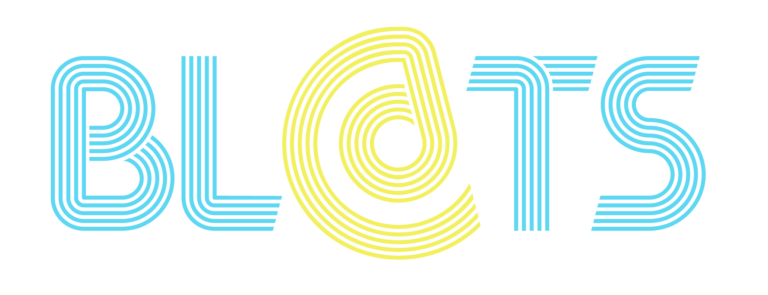

You must be logged in to post a comment.