Google Workspace for Education
The same Google apps, in a more secure environment.
Google has a set of productivity tools called Google Workspace. They are available to the general public, for free.
LPS staff and students have access to the same tools, set up within our own private Google Workspace for Education domain (@class.lps.org). This allows us to use our LPS username and password to access our special Google accounts, and provides the additional privacy and security required when working with student information.
LPS licenses the Education Plus tier of Workspace products and services from Google, which offers additional product features, storage capacity, and administrator controls.
Login via the Web Browser
Access your Google tools via the LPS Portal. Once signed in you will find buttons that take you to any of the Google tools offered in LPS. Learn more about the LPS Portal...
Do not create new accounts! There is no need to have students create external accounts to access resources and staff should not instruct them to do so.
Set up Mobile Devices
NOTE: Not all Google services and 3rd party apps are accessible using your LPS Google account, and any app or service meeting the requirements laid out by the ITT Committee’s “Big 5 Questions” should be approved before use.
Data Privacy Considerations
As Educators we must recognize the importance of protecting the students and families we serve by maintaining data security. The connected “cloud” based nature of the Google tools is a strength, and also a point of concern. Please take a moment to consider these important questions and the thoughtful response Google has provided to them.
- LPS Google tools are available to all LPS Staff AND Students, at school and from home.
- LPS does not allow work created by students to be shared with people (accounts) outside of LPS.
- When sharing a Google Doc with colleagues you will be prompted to share it with their @class.lps.org email address. This is appropriate.
- When sharing with LPS students you may search for them by name, and Google Docs will share it with their 6-digit student ID@class.lps.org (ex: 123456@class.lps.org).
File Sharing
One of the strengths of the Google Workspace tools is the ability to easily share and collaborate on files. Before sharing with others, consider the information you are sharing. Who should, and SHOULD NOT have access to it?
Our LPS Google Drive is used by staff AND students. When you share a file with “Lincoln Public Schools” this gives all staff AND ALL STUDENTS access to the information.
Appropriate strategies for sharing files are discussed on our page Setting the Visibility of Google Drive Files:
LPS uses Gmail and Google Calendar as our primary communication suite.
Click the logos below to find a full page of helpful information about each of these communication tools.
Orientation sessions were held over Zoom in December 2023. Recordings are available by clicking the buttons listed here:
Getting Started
Guides & Resources
Google offers a wealth of support guides and resources to help you get started with their tools. You can use the custom link below for a great selection, or click on the individual support buttons with each individual products lower on this web page.
Foundational Skills Checklist
You really need to have a good understanding of the various Google Workspaces tools if you want them to be useful as an instructional tool. Learn more about them by watching the introductory video then exploring the LPS resource linked below:
LPS Status & Info for Google Tools
Google offers dozens of different tools, and LPS evaluates each of them independently for safety, security, and other concerns. Below you will find the current status of access to the tool, along with links to any specific parameters around their use.

Chat

Meet
Add-Ons & Chrome Extensions
Many Google apps and the Google Chrome web browser offer the ability to “extend” beyond the default uses of the tool by installing “Add-Ons” or “browser extensions.”
Browser Extensions
- LPS Staff are welcome to install Chrome browser extensions that adhere to LPS data guidelines and are needed in order to complete the duties of their job. Extensions that require purchase will need to be submitted to the ITT Process for approval.
- LPS Students may only install extensions that have been pre-approved by LPS. See the ITT Matrix for more information.
Add-Ons
- LPS Staff members are welcomed to submit Add-Ons through the ITT process to have them approved for use.
- In most cases it is not appropriate to have students install Add-ons.
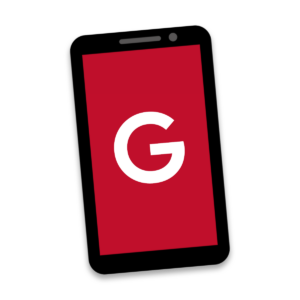
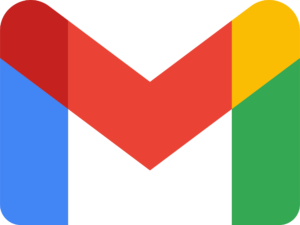


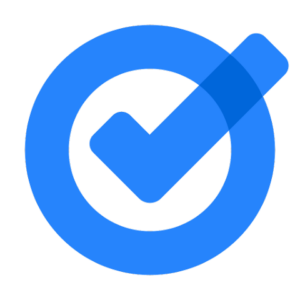
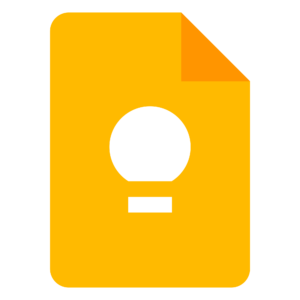

















You must be logged in to post a comment.