International Keyboards on Chromebooks
International Keyboards on Chromebooks LPS Students in World Language courses may need to type using accented characters that are not available when typing with the standard US Keyboard. The process for adding an International Keyboard is fairly quick and makes it easy to switch back and forth between US/International simple. Follow the steps below, or […]
Pear Deck
Pear Deck Pear Deck enables teachers to add response questions to Google Slide decks, resulting in increased opportunities for active participation. Teachers can also use Pear Deck to control the pace and presentation of content on student screens, and quickly review responses. Pear Deck is great for: Moving back and forth between assessment and instruction easily. Checking […]
Kami: PDF annotation
Kami: PDF annotation Kami is a PDF tool that works with Google’s productivity tools (Drive, Docs, Classroom, etc.). It allows for annotation, markup, digital signature, and split and merge of PDFs amongst other features. Teachers can view and annotate on PDFs in Chrome. Students can use Kami to complete worksheets individually or collaboratively on Chromebooks. […]
WeVideo
WeVideo WeVideo is a cloud-based multimedia (videos, podcasts, etc.) creator offering advanced editing features in a simple format. It is ideal for both LPS teachers and students. Students can engage in storytelling through motion effects, green screen, transitions, and voiceover. Teachers will also find that the recording tools address many of their needs. Logging In […]
Hapara: Teacher Created Classes
Teachers can create their own “ad-hoc” classes within Hapara, allowing for Hapara to be used outside of the regularly scheduled courses in Synergy. This feature will be especially useful for fluid grouping situations at elementary school, after school academic support sessions for secondary schools, or school sponsored clubs and groups. How to Create a Class […]
Hapara Highlights: Focused Browsing URLs
About Focused Browsing If you have attended a Hapara Highlights training, you will likely recall one of the major features of the tool is called “Focused Browsing.” It allows you to open one or more tabs (URLs) on the Chromebooks of students in your class. At the same time, you can focus your students on […]
STUDENTS: Take Your LPS Google Drive Data With You
Mass export of Google data is available to LPS 12th graders as they graduate in December & May of each year. It is NOT available to LPS staff, per district policy. 1) Begin the Process In the LPS Portal, click to open Google Drive (class.lps.org). Click your profile in the top right of the screen and select […]
MFD – Entering Accounting Information
The MFDs in LPS are equipped with badge readers that log users in and pass accounting information along to the device. When you complete tasks on the device that incur a cost, such as make copies or scan to Print Center, the accounting information stored in your badge will be used. Refer to these instructions to […]
MFD – Badge Registration
All Xerox MFDs found in LPS buildings have a badge reader. (Printers do not.) Your LPS ID badge will authenticate you to the MFD, saving you time when authentication is needed. Note that: You do not HAVE to authenticate with your badge when releasing print jobs, but it does save time. You may need to enter […]
Add Web Page Shortcuts to your Home Screen in iOS
If you find yourself using your iPad to visit the same web pages again and again, consider saving a shortcut to them on your Home Screen for quicker and easier access. Add Web Page Shortcuts to your Home Screen in iOS
« newer articles — more articles »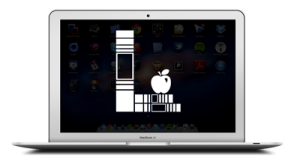

You must be logged in to post a comment.