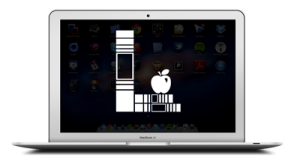Archive for .U category:
Object types
Every item in DocuShare is called an object. When we say “objects” in DocuShare we are talking about: Calendars Collections Discussions Documents (of ANY file type) URLs Weblogs Wikis
Downloading Files
To view the files in DocuShare, they typically need to be downloaded to your computer and opened with the application that created them, like MS Word or Excel for example. You should note, that keeping a copy on your computer can confuse matters when trying to figure out which file is the newest one. Try […]
File Lists
A big piece of how you interact with DocuShare will be accessing documents that someone else added to the system or that you uploaded earlier. Open a collection. There are several important things to note on the screen: The checkboxes allow you to select one or more files for the editing tools in the first […]
Personal Collections vs Groups
Personal Collection DocuShare offers you a place to store and manage your own files, electronic documents and other objects that you want and need to organize but may be of no interest to anyone else. This area is referred to as your Personal Collection. Feel free to customize this area in whatever way helps you […]
Breadcrumb Navigation
Wherever you might be in DocuShare, you should see a series of text links that will help you understand your current location and offer a way to quickly return to where you came from.
My DocuShare
When you log into DocuShare, you will automatically be directed to your own individual home page, called My DocuShare. It is a very useful page that contains links to the things you will want to access most often, including: your Personal Collection your Favorites DocuShare Sites (Schools and LPSDO Departments) Groups that you are a […]
LPS Budget Template Training
I have questions about: Understanding my budget: Jessica Jefferson x1706 Deposits: Dana Long x1701 Unpaid purchase orders: Shana McTaggart Bailey x1704 Resources: There are outstanding resources available to all LPS employees who are seeking assistance with Google Sheets: Google Sheets has built-in help which can be found in the Help menu at the top of your […]
SmartFind
SmartFind Employees will use SmartFind to report absences and to request substitutes, if needed. Substitutes may use SmartFind to search for, and accept available jobs. SmartFind can be accessed 24 hours a day, 7 days a week via the telephone and internet. User Guides specific to LPS are located at the bottom of this page. […]
Computer & Network Use by LPS Students and Staff
Student Use There is not a District Acceptable Use Policy for students regarding the use of computers or network resources (including Internet access). All applicable policy is included in LPS School Board Policy 3972 & 3972.1 “Rights and Responsibilities of Students” (PDF). Internet use for students is considered a privilege, not a right. It can […]
Printing to the LPS Print Center
Printing to the LPS Print Center Rochester Software Associates, Inc. (RSA) USE: Printing large or special jobs REQUIREMENTS: LPS Computing Services supports printing from computers running both Macintosh or Windows running Firefox web browser to the LPS Print Center through web based software called Web CRD. LPS Documentation: Documentation listed HERE provides information regarding […]
« newer articles — more articles »