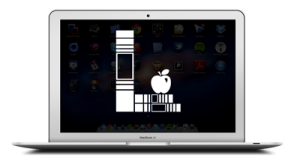Laptop Resources for Staff
(Redirect for use in CS support listings.)
CORE
(Redirect used to include topic in CS support listings.)
Embed Questions in a Video
SmartSpot offers teachers the ability to create quizzes in four different question formats (multiple choice, true/false, fill in the blank, and open text questions), and insert those questions throughout or at the end of videos. As students view the video, the questions will appear at each designated place, where they must answer the question before […]
Make an Audio Recording
MyVideoSpot On top of MyVideoSpot being our primary storage solution for media, the Recorder tool also allows users the ability to record audio as a media file in your account. If your goal is to quickly record an audio file and share it without editing/layering, and share it with an audience, MyVideoSpot is one of the easiest […]
Record Yourself Delivering a Screencast
WeVideo is a great tool to create and edit instructional videos. It has the capability to record your screen and webcam at the same time to produce a picture-in-picture style video. To learn how to create this type of video in WeVideo, follow the instructions below and watch the tutorial video. Recording Your Video Log into […]
Record Your Screen (Screencast)
Among many other useful tools in MyVideoSpot is the Recorder—a feature that allows users to produce a live recording of their screen while also capturing their voice. The result is a nicely packaged instructional screencast video that you can share with students. Common scenarios for creating a screencast include recording a slide presentation, modeling an […]
Record Yourself
MyVideoSpot is not just a tool to house videos, but also one to create videos. Through the Recorder feature, users can record themselves delivering instructional material, save their videos, and have students access the videos—all within MyVideoSpot. They may also chose to share videos directly to their Google Classroom. To learn how to create a […]
MS Office Files on Mac in LPS
Not having Microsoft (MS) Office installed on a laptop should not stop staff from being able to view or work with MS Office files that you receive from others. This resource offers a number of different strategies for viewing or editing MS Office files should the need arise.
macOS Laptops
LPS supports the implementation of digital systems for learning by ensuring teachers, staff and administrators have persistent access to a sufficient computing device. Current Distribution: Certificated Staff: MacBook Air (13-inch, M4, 2025) in Midnight. Administrators: MacBook Air (13.6-inch, M3, 2024) in Space Grey. Long Term Subs: MacBook Air (13-inch, M1, 2020) in Silver. Learn more about […]
File Management Strategies
File Management “Cloud First” Storage Strategies for LPS Staff LPS users are encouraged not to keep files on their laptop or desktop computer. There are many reasons for this. Some major considerations: After July 18th, 2021, LPS will no longer be backing up files from your laptop automatically. Computer hard drives are generally reliable, however, […]
« newer articles — more articles »