School Website Guide
Websites are a primary means of delivering school information to those seeking to learn more about our many fabulous schools.
We encourage schools to position their sites toward an audience that is unfamiliar with their community and use the font page as a way to welcome these individuals to your school and introduce them to the wonderful aspects of your environment. Smaller sections of the front page can still be used to highlight current announcements and secondary pages can be focused on specific audiences such as parents to serve them better.
Please avoid the temptation to turn your front page into a page of announcements, instead keeping it focused on telling people the wonderful story about your school. Let smaller parts of the front page and then purpose-built internal pages carry the weight of delivering announcements and information for your students, families and larger community.
If you have questions about anything read below or require assistance with anything at all, please contact us!
Table of Contents
What is Required?
School sites have been asked to have the following elements on their front page:
- A photograph of the principal
- Speak with Cynthia Wehland-Falk in Library Media Services and she will arrange a time to take a photograph
- A message from the principal OR a few paragraphs about your school
- 200-250 words
- Ask yourself “would I read this on another site?”
- Broad audience. Talk ABOUT your school, not TO it
- No more time-specific than you are willing to commit yourself to. Don’t say “Welcome to the new school year” or mention seasons of the year if you aren’t likely to remember to change it when those words make the message seem old.
- The message you may write for your school newsletter is generally not the same message you would want on your school site. Your newsletter speaks directly to your parents while the site is for a much wider audience that may be seeking to learn about you.
- Start and end times for school day (automatic)
- Basic contact information: phone number, address, fax (automatic)
- Links to social media (automatic)
- Link to media center (automatic)
- Link to meal purchase, menus, free/reduced application (automatic)
- Link to Let’s Talk contact form (automatic)
Front Pages
Preferred Content/Layout for Front Page
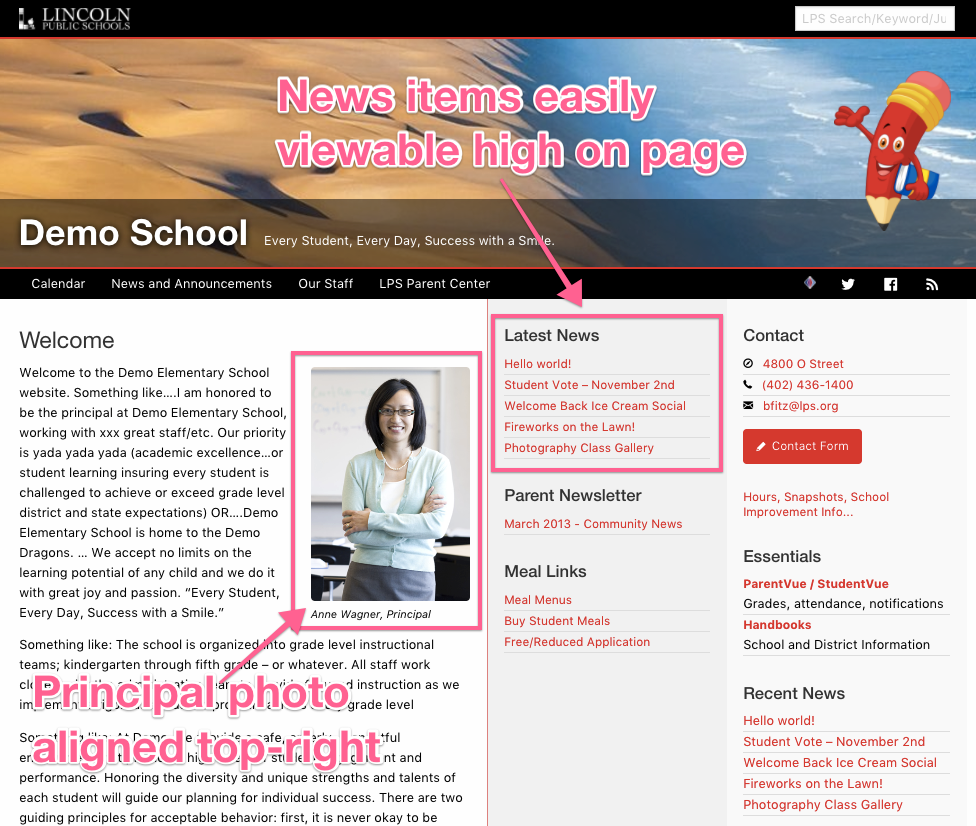 We encourage schools to position their front page toward an audience that is unfamiliar with their community and use the page as a way to welcome these individuals to your school and introduce them to the wonderful aspects of your environment. Smaller sections of the front page can still be used to highlight current announcements and internal pages can be focused on specific audiences such as parents to serve them better.
We encourage schools to position their front page toward an audience that is unfamiliar with their community and use the page as a way to welcome these individuals to your school and introduce them to the wonderful aspects of your environment. Smaller sections of the front page can still be used to highlight current announcements and internal pages can be focused on specific audiences such as parents to serve them better.
No space on a web site is more valued or contentious than the front page. “Put it on the front page” has sometimes become almost synonymous with “put it on the web site”. Rather than being the online version of a bulletin board, Your front page should be a tightly crafted message about who you are as a school, inviting visitors to learn more and providing your community with confidence that you are a well-run institution serious about education.
In our experience, the following placements work best:
Place the principal image inside the letter and align it to the right. This both ties the face of the image with the voice of the letter and the alignment allows the text to be read easier. Some schools have tried placing the photo in one of the sidebars, but the sidebar space is so limited and useful that it usually a misuse of that area to try placing images in it.
If you are using your site’s ability to post news items, the recent posts widget works best at the top of the first sidebar. This allows those announcements that are important right now to have prominent position on the site in a consistent place where visitors can easily find them.
Finally, keep perspective of who your home page is for
Your home page is, in order of priority, for
- Guests completely unfamiliar with your school (moving to town, exploring neighborhoods, etc.)
- Interested community members
- Parents/guardians (separately able to communicate with via school messenger, synergy, etc.)
- Staff and students (separately able to communicate with via in-school methods, email, classroom, synergy, etc.)
Consider any website that you use and imagine if it was also trying to communicate with internal audiences…
- What if the Target website had a big note on the front telling staff members to remember to clock-in?
- What if the Verizon website had a box on the front page reminding staff to clean out the break-room fridge?
Certainly your website communicates to many different people — but keep the front page most useful to those that just typed in your school website address or clicked on it in a search result and want to learn about you.
Calendar
Zimbra is used to maintain school calendars. If you do not have a calendar, please file a help desk ticket and a calendar can be created for your site. The calendar is typically placed on a page all to itself and given space in the main menu. If you wish, a widget can be placed on your front page that lists events occurring on the calendar within a specified number of days from the current date.
Maintenance of the calendar takes place in Zimbra. If your school has a calendar on the site which you are supposed to be maintaining, but you do not have access to it, please let us know to receive assistance.
Staff Lists
For as long as we’ve had school websites, one of the toughest tasks each year has been to maintain the staff list. It’s never just been a matter of making sure that the names of positions were up to date — but usually also included keeping links to staff members’ websites and other online resources up to date.
We offer an embeddable staff list which uses district data to keep these lists up to date, then provides individual staff members a way to update details of their listing including their preferred name, position and links to web resources.
“I don’t see all our staff” and “This person isn’t here anymore”
The staff list is based on live directory data, but that doesn’t mean that it’s perfect. Some things to keep in mind…
- Schools typically don’t display their entire staff. Rather than show everybody and force schools to play whack-a-mole, the list only shows teaching and administrative staff by default. Personnel that fall outside of these groups can be manually added.
- The list only shows staff whose primary location matches the site. Sometimes itinerant and other staff may have a location elsewhere. These staff must be manually added.
- Periodically there are staff who are not at the building but whose primary location has not changed — this often happens with leave of absence and retirements. These staff can be manually removed.
A good annual process, is to remove everybody in the school’s add/remove lists on the web page, see who appears by default, then put people back into the add/remove lists to get the desired results.
For more information OR to request that communications add/remove staff, please file a request and we’d be very happy to help you.
Newsletters
Many schools still send home printed newsletters or at the very least generate a traditional print-style newsletter even if it is only distributed electronically. Distribution of your newsletter can be done easily through your web site with the help of docushare. In order to to this the following setup is recommended.
- You should have a collection in your school’s collection in docushare with permissions that give the group “All Users and Guest” read access. This folder is often called “Web Site Assets” but you can call it whatever you like so long as you remember what it is. An example of the placement of this folder would be “Schools” > “Sheridan Elementary” > “Web Site Assets”
- You should place a “newsletters” folder inside of your Web Site Assets folder (or whatever you called it). This folder will automatically pick up the permissions of the Web Site Assets folder, so you don’t need to do anything with its permissions. An example path for this collection would be “Schools” > “Culler Middle” > “Web Site Assets” > “Newsletters”
- With the newsletter collection in place, you can put PDF versions of your newsletter into the folder. Please provide friendly names and perhaps even a description when you are placing them in docushare. For example, you might be uploading “aug26-2019-newsletter.pdf” but you should give it a name in docushare of “August 26, 2019” (it will already have the context of being in the newsletters folder, so you don’t need to say “Newsletter” on each file.
- FINALLY, with this all in place, it is time to put it on the web site. Easiest thing to do is just holler at Brian Fitzgerald (bfitz@lps.org) and say that you want your newsletter widget—just let him know where your newsletter collection in docushare is.
Going forward, all you will need to do each time there is a new newsletter is place the newsletter in your collection. The web site will automatically detect it (sometimes takes a few hours) and put it the link on the site for visitors to view.
Menus
Your main menu (the items across the top of your site) should not extend to a second line. The best way to think of your menu is as drawers of a file cabinet. These aren’t “popular pages” as much as they are sections of your site. As you add pages to your site, you should always be considering “where does this fit?” or “how can I group these?”. WordPress makes it pretty easy to create main menu headers and then group sub pages under them as a pull down. If you start to get a lot of pages, consider putting parent resources together, etc.
News and Announcements
News and Announcements can range in size from a few words to 1,000 words, but they are all generally simple and need to be posted fast. News and Announcements are things that people want to find and read quickly. When is the field trip? When does the fund raiser money have to be in? Is there a PLC day tomorrow?
The easiest way to handle News on a School WordPress web site is to post announcements as posts and then include them on a front page using the Recent Posts widget which can display any number of posts on the front page that you wish. Posts can be created quickly and are automatically placed in the appropriate places on the school web site, so you don’t have to make any decisions about what needs to be moved to make room.
Adding/Changing Site Editors
As your school staff changes, you may need to add and remove users from your site. This is easy and can be accomplished in a couple different ways.
If you have a person that currently has access and you need to add another
Any site administrator can use the “add user” part of the dashboard to add another LPS staff person as a site editor. Simply choose “Add User”, provide their username and choose “Administrator” from the drop down menu, then add them. They should now be able to login and edit the site.
