Archive for How To category:
Mosyle Manager
Mosyle Manager LPS uses a product called Mosyle to manage, deploy, and secure all of our Apple (Mac, iPad, and Apple TV) devices. The Mosyle Manager app is found on all Macs and iPads, allowing staff members to do the the following: Install Software The Mosyle Manager app found on all LPS Apple devices (Mac […]
STUDENTS: Take Your LPS Google Drive Data With You
Mass export of Google data is available to LPS 12th graders as they graduate in December & May of each year. It is NOT available to LPS staff, per district policy. 1) Begin the Process In the LPS Portal, click to open Google Drive (class.lps.org). Click your profile in the top right of the screen and select […]
Add Web Page Shortcuts to your Home Screen in iOS
If you find yourself using your iPad to visit the same web pages again and again, consider saving a shortcut to them on your Home Screen for quicker and easier access. Add Web Page Shortcuts to your Home Screen in iOS
Print from Google Chrome
Print from Google Chrome Web Browser You can print from Google Chrome if you are using a Mac or Windows computer. NOTE: There is currently no mechanism to print to an LPS MFD from a student Chromebook. Click on any image below to view it larger. 1. File / Print To print the webpage you’re […]
Adobe Acrobat Pro DC: Printing PDFs
Adobe Acrobat Pro DC: Printing PDF Files Adobe Acrobat Pro DC was formerly named ‘Adobe Reader’, ‘Adobe Acrobat’ or ‘Acrobat Reader’ The default PDF viewer on LPS computers is called Adobe Acrobat Pro DC. Printing pdf files using the current version of Adobe Acrobat Pro DC may be different than it was with older versions. […]
Make a Virtual Copy of a DVD (Mac)
You can keep a virtual copy of a physical DVD on your computer if it is needed for instructional purposes. This is especially useful on computers that do not have a DVD drive (like the teacher Macbook Air laptops.) Note that not all DVDs allow for this process. While most DVD will work fine in […]
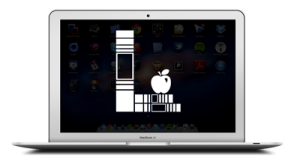

You must be logged in to post a comment.