DocuShare
DocuShare is an “enterprise content management system” hosted by LPS. In other words, it is a system that allows you to easily manage your electronic content using a web browser. Using DocuShare, you can create, organize, and share content, collaborate with other users on projects, search for and retrieve content, and automate work processes such as faxing, scanning, and printing to the LPS Print Center.
DocuShare does a whole lot of things. Below is a list of some (but certainly not all) of the things you can do within DocuShare.
- Upload electronic files of ANY type
- Your own personal (private) collection of documents
- Share documents with your colleagues in department, school or other group collections
- Control over who can access files
- Powerful search tool for locating your own files, or others’
- Retain previous versions of a document
- Scan paper documents directly from an LPS MFD to your own DocuShare account
- Send a document directly from DocuShare to the LPS Print Center
- Email documents to your DocuShare account as attachments
- Create discussion areas
- Receive email notifications keep you up to date on changes
Logins:
Mobile App:
DocuShare has a mobile app that allows you to download and view files when not connected to the Internet as well as upload files from your iOS device. You can download the Xerox Mobile Client for Docushare from the iTunes store.
Once you install the application and have launched it, you will note that the application is preconfigured to a Xerox DocuShare site that is not the LPS site. You will want to set up your connection to the LPS Staff DocuShare site.
- Open the app
- Click the DocuShare button in the upper-left side of the screen
- Click the More… button at the bottom of the screen
- Click Manage Accounts
- Click the +
- Click on the image below to view the necessary configuration options and fill in the information for your account
- After the information for your account is entered, it will check to make sure it can connect to your account. If you see no error, then click the DocuShare button (upper left)
- Click Documents button at the bottom of the window.
- Click the LPS DocuShare server
- You will now see your collections and files.
Help
If you are not finding an answer to your question, perhaps we didn’t think of it and it just hasn’t been asked. Ask it yourself in our discussion forum! We’d also love to hear how you use this tool in your classroom or work at LPS.
DocuShare Related Pages
- Adding Documents or Collections to DocuShare
- Breadcrumb Navigation
- Co-Location
- Downloading Files
- Edit Menu
- Email to DocuShare
- Favorites
- File Lists
- Linking to Objects in DocuShare
- My DocuShare
- Object Handles
- Object Properties
- Object types
- Permissions in DocuShare
- Personal Collections vs Groups
- Scan to DocuShare
- Search in DocuShare
- Transmit for LPS DocuShare
- Versioning
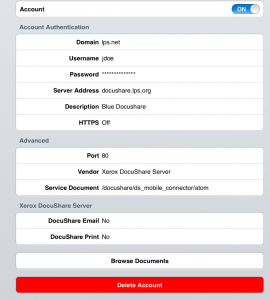


You must be logged in to post a comment.