Transmit for LPS DocuShare
About Transmit
Transmit is a file migration tool that allows you to view and interact with DocuShare collections through a Finder-like interface, allowing you to drag & drop files or folders full of files into or out of DocuShare. You will NOT be able to modify file permissions, co-locate, copy file locations, or any other common DocuShare tasks. You can simply drag & drop files. However, this ability alone makes it a useful tool.
Transmit is available for Macintosh only. If you are a WIndows user, you have similar functionality in the DocuShare Client tool.
Configuration
Transmit can be found in the Applications folder of all teacher and administrative laptops. (If Transmit is not installed please submit a help ticket [http://help.lps.org] or contact the HelpDesk [x1735] to have the client installed.)
When you first open Transmit you will see the basic layout of the application. The left half of the application contains the files on your local computer. The right half contains the server configuration, and after following the setup instructions below, will contain your DocuShare files and folders.

1. Connect To a WebDAV Server
To begin the setup, you have to tell Transmit that you want to connect to a WebDAV server. Do this by clicking on the little plus on the bottom of the right-most panel of Transmit.
2. Enter the Basic Connection Information
Enter the following text EXACTLY as shown here
- Server: docushare.lps.org
- User Name: lps.net/yourLPSusername
- Initial Path: docushare/webdav
NOTE:
- The user name that you type after “lps.net\” should be your LPS username WITHOUT the @lps.org part at the end.
- The character between “lps.net” and your LPS user name is a FORWARD slash [ \ ]. This is the opposite of what we typically see in web addresses. That character is found above the [RETURN] key on most keyboards.
Access and Transfer Files/Folders
From the Favorites menu at the very top, select DocuShare. You should be prompted to enter your password, then be connected to DocuShare.
Your local computer files are displayed on the left, while your DocuShare files are now displayed on the right. If you would prefer to see only your DocuShare files, select the single square Window button in the top toolbar. (1) Selecting the double square Window button will return Transmit to split view.
You can browse DocuShare just like you would your computer. Change the View options (2) using the toolbar at the top.
You can simply drag and drop multiple files and folders from your computer (left) to Docushare (right) and vice versa. When doing so, a bar at the bottom of the Transmit window will show you the progress of the transfer.
All files added through Transmit will inherit the permissions of the collection you are putting them into on DocuShare. Besides changing the name/title of a file, it is not possible to change the properties (including permissions) of a file using Transmit. For property changes and other DocuShare functionality, you will need to access DocuShare via the web.

Replacing Existing Files
If you add a document to DocuShare with the same name as an existing document, you will be asked if you want to replace it.
Clicking Replace (1) will add a new version to the existing document on Docushare.
You can access previous versions of the document via the DocuShare website.

Moving Large Numbers of Files
The use of Transmit for moving large amounts of data into (or out of) DocuShare is not very a very forgiving process.
If you drag 1000 files at once and there is a problem with any single one of thse file, or if there is any momentary hiccup in your network connection, Transmit will drop the entire transfer like a hot potato. You then get to go back and attempt to figure out what files moved and what files did not.
Experience has taught us to:
- Move manageable amounts of data at a time. Chunk your uploads into smaller batches.
- Be certain that file names are solidly managed.

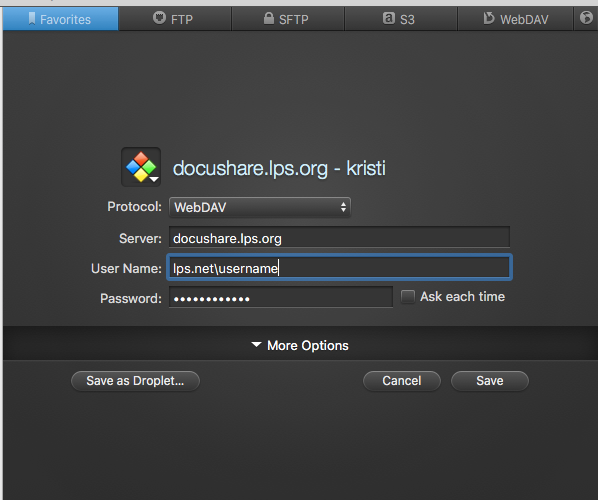

You must be logged in to post a comment.