Student Teacher Access
Onboarding
LPS requires all student teachers to be onboarded with the Human Resources department (3rd Floor – 5905 O Street) prior to beginning their student teaching experience.
Once the process has been completed, student teachers will have limited access to Information Technology Systems and will be issued an LPS ID/Badge for door access. Student teachers should bring a valid photo ID to complete the process.
LPS Badge
The LPS badge will grant regular business hour access to the doors in the building(s) where the student teacher is teaching. The LPS badge should be worn at all times when in an LPS building.
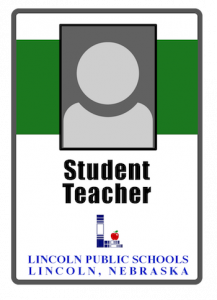
LPS Credentials (Username & Password)
As part of the onboarding process, student teachers create their own password that must not be shared with anyone else. Student teacher usernames start with the letters ‘st-’.
If a student teacher comes to work for LPS after student teaching they will get a different user account.
st-sjoel@lps.org
Other Questions?
Please see the FAQ at the bottom of this page for answers to questions about device access and other topics.
System Access for Student Teachers
Portal
LPS.org keyword: Portal
The Portal contains links and a streamlined sign-on experience to the various systems student teachers may access. Learn more about the LPS Portal.
Student teachers should use the portal to access these systems.
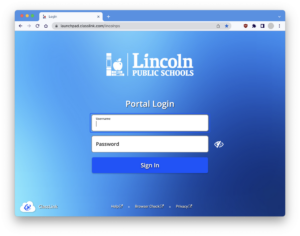
Web Filter
Learn More: Web Content Filtering in LPS
Student teachers are able to sign into the LPS web content filter in the same way that staff are, even when using the LPSGuest network. This will allow role based access to websites that students are not allowed to access, such as YouTube, Pinterest, etc.
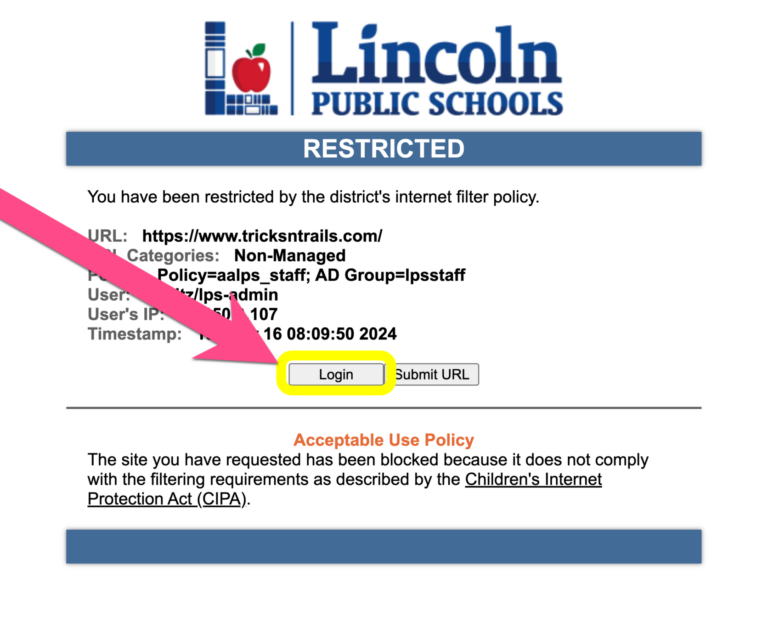
Synergy Grade Book
LPS.org keyword: SLIM
Student teachers will be able to login to Synergy after onboarding is complete. Once the building assigns the student teacher as additional staff on sections, they will be able to take attendance, enter grades, and complete report cards. Student teachers will not have access to Synergy SIS, or Synergy SE.
Once a student teacher is assigned to courses they may have access to various curricular resources. Access will vary from system to system depending upon licensing.
Information for using Synergy can be found at LPS.org keyword: Synergy

Zoom
LPS.org keyword: Zoom
Student teachers will be provisioned accounts to many important LPS tools, including Zoom, once through the HR onboarding process.
A benefit of being a substitute teacher while being a student teacher in LPS is the Chromebook provided to all subs by LPS. This guarantees a device for the student teacher to use while teaching, and ensures access to many LPS systems and services. Note that student teachers should not record live instruction but can pre-record content to share with students when appropriate.

Curriculum LibGuides
Learn More: LibGuides
Student teachers may access Curriculum LibGuides needed for their student teaching experience. They are accessed via the LPS Portal.
Please note: the content in the Curriculum LibGuides is LPS property and should only to be used with LPS students.
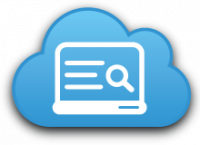
Google Workspace Tools
LPS.org keyword: GDOCS
Student teachers will have the same access within our Google environment as other LPS teachers. Google Workspace tools can be accessed via the LPS Portal.
Student teachers will have email provided via Gmail. The email address starts with their LPS username and ends with @class.lps.org, for example st-jdoe@class.lps.org. The Gmail account allows student teachers to send and receive email from staff and students within LPS, but does not allow communication outside the district. For example, a student teacher can communicate back and forth with their cooperating teacher, but they will not be able to email parents using their Gmail account. To communicate with parents student teachers can use the Communication tool found within Synergy.
Google Drive is the primary file repository for student teachers.
Google Workspace contains several tools, many of which are described at LPS.org keyword: GDocs.
Student teachers may need to switch back and forth regularly between their college/university Google account and their new LPS Google Account. Visit this page about managing Google/Chrome Profiles to help in that process. Student teachers will lose access to their Google Drive account and files on their last scheduled day.
NOTE:
Student teachers are NOT included in the LPSstaff group nor any building staff groups. If you would like to have student teachers have access to LPS Google Drive content, you must add them individually (with their LPS @class.lps.org account) as they request access, or share the content with the entire LPS student teacher group using the following group in Google Drive: LPSstudentteachers
Hapara
LPS.org keyword: Hapara
Once a student teacher is assigned to a section within Synergy they will have access to Hapara giving them a glimpse of students’ Google Drive files and a real-time look at what students are viewing on their Chromebook (while the students are on the LPS network).
Once a student teacher is assigned as additional staff with a defined responsibility on a section, it will take 24-48 hours before they have access to the course within Hapara.

Digital Hall Pass
Learn More: Digital Hall Pass
Student teachers have access to the Digital Hall Pass platform used in LPS. Talk to your collaborating teacher if you have questions.

MyVideoSpot & WeVideo
Learn more: MyVideoSpot
Learn More: WeVideo
Student teachers have access to MyVideoSpot and WeVideo for online video storage and creation. These tools should be access via the LPS Portal. Signing in with any other method does not tie you to your LPS account.
NOTE: Student teachers cannot upload YouTube videos into MyVideoSpot. Please have cooperating teachers upload YouTube videos necessary for instruction.


Follett Destiny
Learn More: Destiny Discover
Student teachers have access to Follett Destiny which is the district’s library management system.

Frequently Asked Questions
Are student teachers provided a computing device for use while working in an LPS classroom?
No. Student teachers are not employees, and therefore are not provided a computing device to use while working in an LPS classroom. Due to confidentiality concerns, LPS teachers should not share their laptops.
Local substitute teachers are eligible to receive an LPS Chromebook. Students who have onboarded as a substitute may use that device while performing duties as a student teacher or practicum student in LPS.
Are student teachers part of building staff Google groups?
No. Student teachers are NOT included in the LPSstaff group nor any building staff groups.
If you would like to have student teachers have access to LPS Google Drive content, you must add them individually (with their individual @class.lps.org account) as they request access, or share the content with the entire LPS student teacher group using the following group in Google Drive.
- LPSstudentteachers
Do student teachers have the ability to print to an MFD?
No, at this time student teachers are not able to print with their credentials.
Can I add my student teacher as a co-teacher in tools like Google Classroom, Synergy, and Hapara?
Absolutely. These processes differ a little tool to tool. Once the onboarding process is complete, the school office can assign your student teacher to necessary courses. Within the next 24 hours, this should also grant co-teacher access to those same classes in Hapara. More information regarding Hapara lives on our training page HERE.
For each Google Classroom, the cooperating teacher would need to click on the “People” tab and click “Invite Teacher” to add another co-teacher. Our Google Classroom training page is located using keyword: GDOCS.
Can my student teacher access the resources in the Curriculum LibGuides?
Cooperating teachers may share how to access to the Curriculum LibGuides and resources with their student teachers by going to the school library web page and clicking on the “Curriculum LibGuides” button. The Libguides contain links to lesson resources, and depending on the way permissions are set up in the lesson documents, student teachers may not be able to access the GoogleDoc or Docushare documents. In this case the cooperating teacher may share the resources themselves either by printing them or creating an electronic copy to share. It is important for cooperating teachers to communicate that the resources contained in the curriculum LibGuides are owned by Lincoln Public Schools and should not be used in any other district should the student teacher be employed in a different school system in the future.
When student teachers have completed their time with LPS, can they somehow keep the work they've done in Google Drive?
Yes. Although their credentials will expire and they’ll no longer be able to access the information within the LPS walled garden, they can follow the same exporting process we provide for other staff and students during the school year to keep their hard work. While Google Takeout is not an option, student teachers can either share content with their personal Gmail accounts, or manually download files/folders to a personal device. (Do not download sensitive student data nor lessons/material owned by LPS.)

You must be logged in to post a comment.