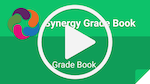Student Learning & Instructional Management (SLIM)
The LPS Student Learning & Instructional Management (SLIM) page provides a one-stop-shop for links to information about systems that manage/report student data for the district.
The resources posted on this page are LPS-created instructions for those things that we feel need explanation beyond what can be found via the built-in help.
(On mobile devices, double tap the section to view)

Synergy SIS
- Training Server Login – Use this site to practice and experiment in Synergy without affecting production data. Data is refreshed on a regular basis, and must be accessed on the LPS network.
- Changing Your Default Login to Synergy SIS or TVUE
Analytics
Athletics
Attendance
- Attendance Absence Codes
- Attendance Letters
- Entering and Verifying Attendance
- Mass Change Attendance
- Review Parent Submitted Attendance
- Student Attendance Collaborative Plan
- Substitute Teacher Attendance
Communication
- Adding a Synergy Announcement
- School Event Calendar
- Synergy Mail for SIS Users
- Upload a CSV file to School Messenger
Course History
- Adding to Student Course History
- Grad Check
- LPS High School Transcripts
- LPS High School Transcripts by Section
Discipline
Enrollment
- Enrollment Code Cheat Sheet
- Enrollment Quick Guide
- No Show a Student
- Inactivate a Student
- Transfer a Student
- Concurrent Enrollment
- Concurrent Enrollment with DDSEC
- Kindergarten Assessment Information
- Manually Add a New Student
Fees
- Adjusting Student Fees
- Entering Fee Payments
- Elementary Music Fee Payments
- Mass Assign Fees
- Recommended Reports
- View/Add Individual Student Fees
Grading – Elementary
Grading – Secondary
- Secondary Progress Report Process for Office
- U-GB104: Student Progress Reports
- U-GB105: Student Progress Report Scheduled Emails
- U-GB106: Student Progress Report Bounced Emails
- Secondary School Office Report Card Grading Procedures
Labels and Letters
Online Registration
Parent Teacher Conferences (available to elementary schools only)
Scheduling – Elementary
Scheduling – Secondary
- Scheduling for Program Schools
- Assign Students to Sections
- Create New Sections
- Duplicate Section
- School Course Opt In
- Student Classes
- Student Groups
- Walk-In Schedule
- Mass Scheduling Reports
- School Scheduling Options
- Schedule Request
- Mass Assign Course Requests
- On-Line Course Request Setup
- On-Line Course Request ParentVUE/StudentVUE
Staff Maintenance
- Assigning Staff to Your Building
- Assigning Additional Staff to Class Sections
- Removing Staff from Your Building’s Staff List
- Mass Assign Counselor / Administrator
Student Data Maintenance
Student Device and Technology Tool Use
Student Photos
Summer School
Test History
TeacherVUE Elementary Resources
Training Server Login – Use this site to practice and experiment in Synergy without affecting production data. Data is refreshed on a regular basis, and must be accessed on the LPS network.
Enter Class Information in Synergy
General Information
- Taking Attendance in TeacherVUE
- Entering Lunch Count in TeacherVUE
- Sending Emails to Students/Parents/Guardians using Synergy Mail
- Notes and Contact Log
- Discipline Incident Entry (Minors and Majors)
- Accessing Synergy SIS
- Tips for Specialists
- Set up the TeacherVUE mobile app
Home Menu
- Entering Sub Plans in Synergy
- Finding Home Language in TVUE
- Parent Teacher Conferences
- Teacher Groups
- Test Class Analysis: Displaying Test Scores in TeacherVUE (e.g., ACT, AP Tests, GDEs, Iowa Assessments, NeSA tests, STAR Reading)
Analytics
Grade Book Menu
- Elementary Reading Card Quick Start
- Elementary Math Card Quick Start
- Transfer Student Scores
- Math Standards Cumulative Report: An export of Math grades from the Grade Book
- Language Arts Cumulative Report: An export of Language Arts grades from the Grade Book
- Synergy & Google Classroom Integration
Report Card Menu
- Elementary Report Card Process
- Gifted Report Card Process
- Video Tutorials for Elementary Report Cards
- Elementary Report Card Comments
- Blank Elementary Report Cards for students that have left but need to be reported by original school or to be used to share grades that need to be entered by the homeroom teacher (social studies/health etc).
Daily Substitute Teacher Resources
TeacherVUE Secondary Resources
Training Server Login – Use this site to practice and experiment in Synergy without affecting production data. Data is refreshed on a regular basis, and must be accessed on the LPS network.
Enter Class Information in Synergy
General Information
- Taking Attendance in TeacherVUE
- Sending Emails to Students/Parents/Guardians using Synergy Mail
- Notes and Contact Log
- Accessing Synergy SIS
- Discipline Incident Entry (Minors and Majors)
- Set up the TeacherVUE mobile app
Home Menu
- Entering Sub Plans in Synergy
- Finding Home Language in TVUE
- Teacher Groups
- Test Class Analysis: Displaying Test Scores in TeacherVUE (e.g., ACT, AP Tests, GDEs, Iowa Assessments, NeSA tests, STAR Reading)
Analytics
Athletics
Grade Book Menu
- How Grades are Calculated in Synergy
- LPS Best Practices for Communicating Grades
- Copy Assignments Between Years, Semesters or Classes
- Available Grading Comments + Shortcuts!
- Viewing Grades for Dropped Students
- Using the Analysis Tool for Non-Weighted Categories
- Synergy & Google Classroom Integration
- Transfer Scores
Report Card Menu
- Report Cards
- Sample Report Cards:
- Progress Reports
Daily Substitute Teacher Resources
Administrators
Analytics
Grading Conversations
- LPS Best Practices for Communicating Grades (for Teachers)
- LPS Best Practices for Communicating Grades (for Students and Parents)
Notes, Contact Log, & Incident Referrals
Discipline
MTSS
Mobile
Student Fees
Assessments
NOTE: If you encounter any issue with assessments, complete a helpdesk ticket (New Ticket >> Software/Online Systems >> Edupoint Synergy SIS >> Assessment).
District Assessments
Before the Assessment
- Access and Administer a Student Practice Test
- View an Assessment as a Student
- Authorize Students to Complete an Assessment
During the Assessment
After the Assessment
- View Assessment Results
- Score Constructed Responses
- Submit / Unsubmit Student Assessments
- Provide Student Feedback / Results
- Connect Assessment Results to the Grade Book
- Update Grade Book Settings on District Assessments
Teacher Supports
- Best Practices in Administering Synergy Assessments
- Teacher Tips for Success – District Synergy Assessments
- Upload Files to Constructed Response Questions as a Teacher
- Additional Synergy Assessment Options
Classroom Assessments
Before the Assessment
- Build an Assessment
- Create an Overlay Assessment
- Create a Quick Assessment
- Create an Assessment Passage
- Change Points on Synergy Assessments
- Access and Administer a Student Practice Test
- Schedule an Assessment to Students
- Authorize Students to Complete an Assessment
During the Assessment
After the Assessment
- View Assessment Results
- Score Constructed Responses
- Submit / Unsubmit Student Assessments
- Provide Student Feedback/Results
- Connect Assessment Results to the Grade Book
- Allow Students To Retake an Assessment
Teacher Supports
- Best Practices in Administering Synergy Assessments
- Upload Files to Constructed Response Questions as a Teacher
Student Instructions
- Student Tips for Success – Synergy Assessment
- Chromebook Troubleshooting Tips
- Take an Assessment with Sections
- Complete Synergy Assessments in StudentVue (Non-Secure)
- Complete Synergy Assessments using the Kiosk App (Secure Browser)
- Access Synergy Assessment Results
- Upload Files to Constructed Response Questions
Analyzing Assessment Data
- View Assessment Results
- Compare Assessment Data Using Views
- Access Student Results by Standard
- Print Student Responses and Teacher Feedback
- Test Class Analysis: Display Test Scores in TeacherVUE (e.g., ACT, AP Tests, NSCAS, etc.)
Additional Data Reports
Large-Scale Assessment reports and score summaries available to all LPS staff can be found here: Data Reports
DIBELS
ParentVUE and StudentVUE
- Create/Print a ParentVUE Activation Key Letter
- Helping families get ParentVUE and/or email
- ParentVUE Activation Key Letters (batch)
- Resources for Advertising ParentVUE
Zoom Meetings
Request Form
Students are not able to use Zoom on LPS devices without prior Administrator approval. Principals may use this form to request that Computing Services allow a student to be able to use Zoom.
This change requires an overnight sync across systems, so depending upon when the form is submitted it can take a while for the student to be able to use Zoom.
Zoom Setup for Staff
LPS has the following resource to assist staff members with the use of Zoom, in general.
Zoom Setup for Students
If a student has been granted Zoom access, they may sign into an LPS Chromebook as themselves and open a Zoom meeting link created by a teacher. No additional setup is needed on the Chromebook.
Strategies for Starting a Zoom meeting with a Student
Depending upon the circumstances, teachers may choose to go about this process in a few ways.
- If this is a short term situation, a teacher may choose to create a Zoom meeting themselves and simply share the link to the student via:
- an Email message, or
- pushed to the Chromebook via Hāpara, or
- shared as an announcement in Google Classroom for just the one student.
- If this is a longer term situation, the teacher may prefer to use Synergy TeacherVUE to create and start the Zoom meetings to align with the class schedule. The student would then find the meeting link(s) in StudentVUE. More information on this process can be found below.