Archive for Tips & Tricks category:
Mosyle Manager
Mosyle Manager LPS uses a product called Mosyle to manage, deploy, and secure all of our Apple (Mac, iPad, and Apple TV) devices. The Mosyle Manager app is found on all Macs and iPads, allowing staff members to do the the following: Install Software The Mosyle Manager app found on all LPS Apple devices (Mac […]
Camera App (Chromebooks)
Camera App (Chromebooks) The Camera App is a default tool installed on Chromebooks in LPS. Parameters for Use: https://www.lps.org/apps/matrix/detail.cfm?app=328 Support Resources Use your camera & microphone on websites Take a photo with your Chromebook Open & Edit your Photos Using the Camera App to add Webcam Images to a Google Doc One method to insert images […]
International Keyboards on Chromebooks
International Keyboards on Chromebooks LPS Students in World Language courses may need to type using accented characters that are not available when typing with the standard US Keyboard. The process for adding an International Keyboard is fairly quick and makes it easy to switch back and forth between US/International simple. Follow the steps below, or […]
Add Web Page Shortcuts to your Home Screen in iOS
If you find yourself using your iPad to visit the same web pages again and again, consider saving a shortcut to them on your Home Screen for quicker and easier access. Add Web Page Shortcuts to your Home Screen in iOS
Print from Google Chrome
Print from Google Chrome Web Browser You can print from Google Chrome if you are using a Mac or Windows computer. NOTE: There is currently no mechanism to print to an LPS MFD from a student Chromebook. Click on any image below to view it larger. 1. File / Print To print the webpage you’re […]
Mobile Apps that Connect to LPS Systems
Mobile Apps that Connect to LPS Systems Most LPS employees have access to mobile devices (smart phones, tablets) through personal or work situations. Many of the systems LPS uses to conduct business have apps that connect your mobile device with the data you are interested in. Following is an alphabetical listing of some of the major […]
Adobe Acrobat Pro DC: Printing PDFs
Adobe Acrobat Pro DC: Printing PDF Files Adobe Acrobat Pro DC was formerly named ‘Adobe Reader’, ‘Adobe Acrobat’ or ‘Acrobat Reader’ The default PDF viewer on LPS computers is called Adobe Acrobat Pro DC. Printing pdf files using the current version of Adobe Acrobat Pro DC may be different than it was with older versions. […]
Make a Virtual Copy of a DVD (Mac)
You can keep a virtual copy of a physical DVD on your computer if it is needed for instructional purposes. This is especially useful on computers that do not have a DVD drive (like the teacher Macbook Air laptops.) Note that not all DVDs allow for this process. While most DVD will work fine in […]
Delete Files Strategically (Mac)
More information about the Finder window Get to know the Finder on your Mac Get to know your new Mac
Spam: What to do about it?
Spam: What to do about it? Definition: “Spam” is a term used to describe an email message of any content (but often commercial in nature) that was sent indiscriminately to large numbers of recipients on the Internet. To qualify as spam, a message must be unsolicited. It is important to note that many annoying or […]
more articles »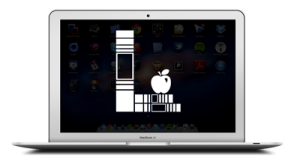

You must be logged in to post a comment.