Learn360
 Learn360 is a database of educational videos purchased for all schools grades K-12 by Library Media Services. This database provides access to thousands of vetted and curated videos for use in instruction and individual research.
Learn360 is a database of educational videos purchased for all schools grades K-12 by Library Media Services. This database provides access to thousands of vetted and curated videos for use in instruction and individual research.
Learn360 content supports learning across curriculum areas.
PARAMETERS FOR USE IN LPS: https://www.lps.org/apps/matrix/detail.cfm?app=621
How to use Learn360
1. Open Google Chrome
Google Chrome is a web browser that allows you to access online tools like Learn360. Learn more about Chrome.
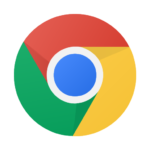
2. Login to the LPS Portal
Student Chromebooks access the LPS Portal by clicking the HOME button in Chrome. Everyone else can access the LPS Portal by visiting https://portal.lps.org/

3. Launch Learn360
Within the Portal click on the Learn360 button.
(Hint: Tools are listed in alphabetical order, and you may have to click the “All” tab to see Learn360.)
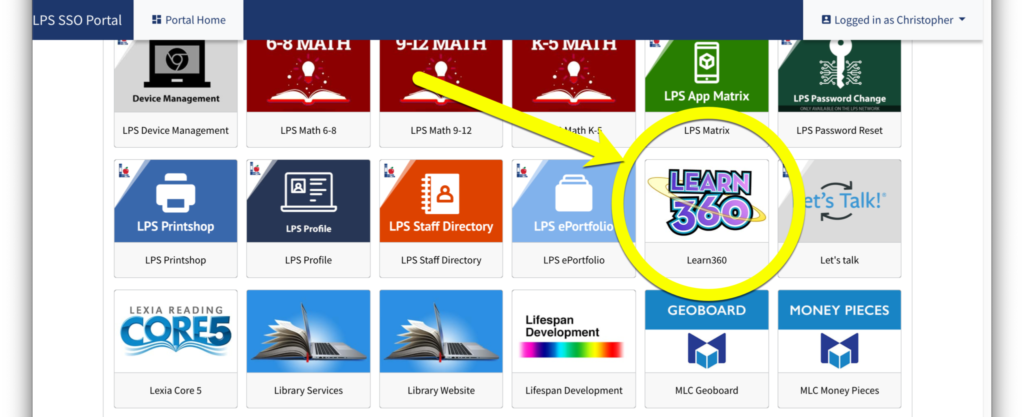
4. Login
Learn360 is tied to your LPS Google Account. Click the option that lists your LPS Google email address [yourusername@class.lps.org]
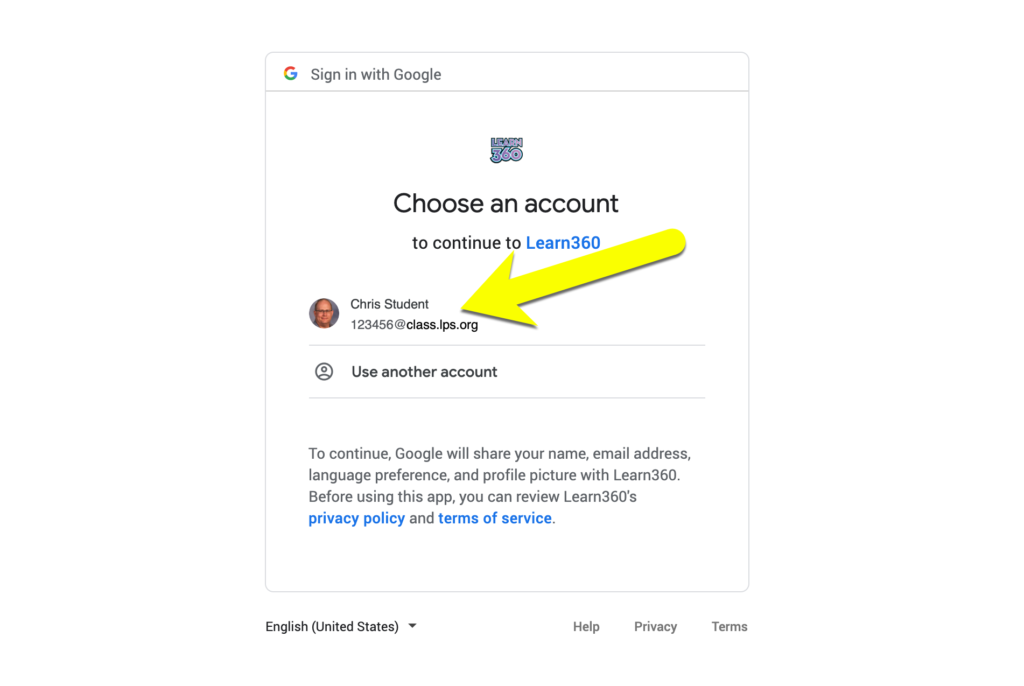
5. First time login?
If this is your first time logging in, you may see an additional screen where you need to select your role (student or teacher) then click the Create Account button.
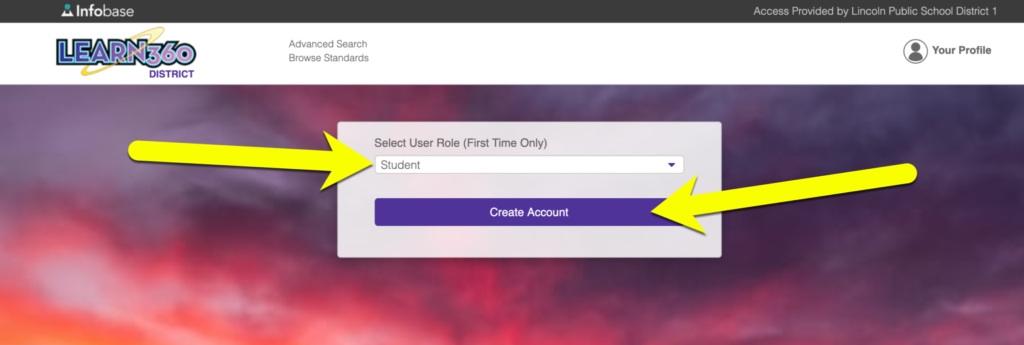

You must be logged in to post a comment.