![]()
Cloud Stream TV Player (IPTV)
LPS provides internet access to a handful of cable TV channels for professional use by staff members. These channels can be viewed from a web browser while using a teacher laptop on the LPS network. To learn more about the IPTV channels in LPS, and how to use them from a staff laptop, visit LPS.org keyword: TV.
The channels can also be accessed via an iPad or Apple TV via the Cloud Stream IPTV Player app using the instructions provided here.
NOTE: IPTV Channels are only accessible to devices while they are on the LPS network. You will not be able to access them from anywhere else.
iPad – Cloud Stream IPTV Player app
- Install the Cloud Stream IPTV Player app on your iPad if it is not already installed.
The app is available via the App Portal found on any staff or admin iPad in LPS.
For more information about installing iPad apps visit our iPad resources. - Open the Cloud Stream IPTV Player app on your iPad.
- The app is not connected to the LPS channels when it is installed, so we need to set that connection up. Begin by opening the main menu (three lines in top corner of screen).
- Click the + icon at the bottom of the screen.
- Select to “Load M3U File”
- Select to “Load playlist from web”
- Enter the full address of the LPS IPTV server and press OK.
- In the NAME: field, enter “LPS IPTV” and press the “Add” button at the bottom of the screen.
From now on, when you launch the Cloud Stream IPTV Player app on your iPad, you should see a playlist titled “LPS IPTV” which includes the cable TV channels.
- Cloud Stream IPTV – iPad setup step 1
- Cloud Stream IPTV – iPad setup step 2
- Cloud Stream IPTV – iPad setup step 3
- Cloud Stream IPTV – iPad setup step 4
Apple TV – Cloud Stream IPTV Player app
NOTE: The Cloud Stream IPTV Player app is available only on 4th generation Apple TV and newer.
The Cloud Stream IPTV Player app will be available from the home screen of the Apple TV, configured for use. If this is not the case, the Computing Services technicians will be updating them over the next few months.
To open channels:
- Use the Apple TV remote to select the Cloud Stream IPTV Player app and open it by pressing enter (clicking the touchpad “button” on the remote).
- You will see the “LPS IPTV” playlist displayed. Select it and press enter again.
- Use the touchpad on the remote to navigate through the list of available channels. Select the channel of your choosing and press enter to launch it.
- To exit, press the “Menu” button on the remote to see the list of channels again.
- Continue pressing the “Menu” button successively until you return to the Home screen when finished.
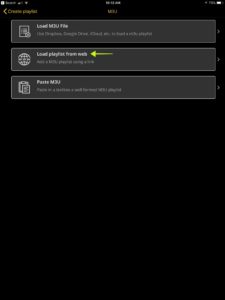
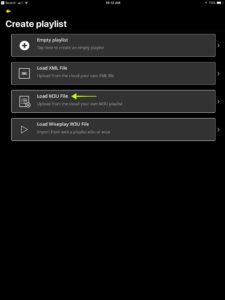
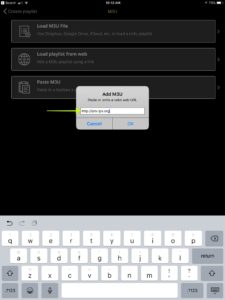
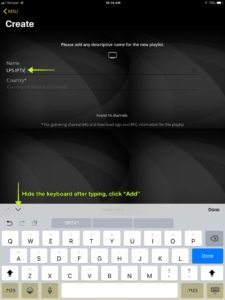

You must be logged in to post a comment.