Finding Assigned Tasks in Google Drive
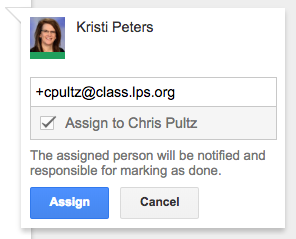 When collaborating as a team, it has become common practice to use the ‘Task Assignment’ feature of Google Drive to help recall take-a-ways. When leaving a comment, you can type a plus sign and a collaborator’s address and when you check the box labeled “Assign to …” and click Assign, Google will send an email message to that user which in effect assigns them the task. You can also assign tasks to yourself! (only one person per task though)
When collaborating as a team, it has become common practice to use the ‘Task Assignment’ feature of Google Drive to help recall take-a-ways. When leaving a comment, you can type a plus sign and a collaborator’s address and when you check the box labeled “Assign to …” and click Assign, Google will send an email message to that user which in effect assigns them the task. You can also assign tasks to yourself! (only one person per task though)
Over time, it gets difficult to recall which documents have tasks assigned to complete. The following steps will do a search of your Google Drive for all documents which contain tasks for YOU.
-
- Click the down arrow on the right side of the Search Drive area at the top of your Google Drive (this opens the advanced search options)

- Click the down arrow on the right side of the Search Drive area at the top of your Google Drive (this opens the advanced search options)
- Go to the last advanced search field and select Action Items Only from the Follow Up drop-down.
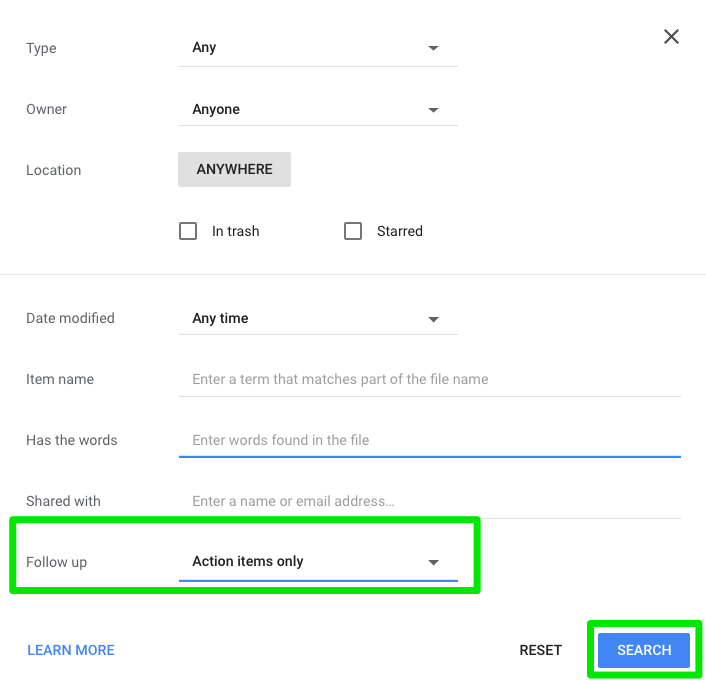
- Click Search
- The returned list of documents each have a number in a circle to the right of the document’s title. The number represents the total assigned tasks for you on that document.
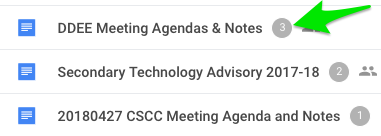
- Open the document to reveal the assignments
- Complete tasks
- Make everyone happy

Updated November 30, 2023

You must be logged in to post a comment.