Preparing for a Laptop Swap
The A-B-Cs of Preparing for a Laptop Swap
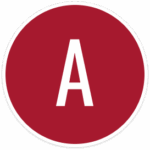
As soon as possible:
You MUST register with Computing Services to receive a laptop: LPS Laptop Distribution Registration
This is different than the Google Sheet sign-up your administrator will be requesting.
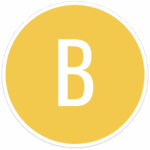
Before your swap date:
At least 24 HOURS BEFORE attending your swap, use the steps listed below to prepare your laptop & data.
There will be no time during the swap session to attend to these important steps!
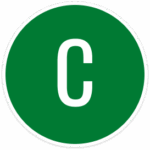
Coming to the swap:
- Arrive promptly at the scheduled time, or you may not be able to participate.
- Bring the full power adapter (brick and cord) with you.
Do not bring your USB-C adaptor. You will continue to use the one previously provided to you.
IMPORTANT! – If you are not prepared when you arrive to the session, you will be asked to sign up for a different session.
Preparing your Laptop & Data
You will need to address the following items at least 24 hours before attending this laptop swap and orientation:
Clean up your laptop
You are not the last user for this device. You are expected to remove any cases, clings, or stickers and clean the outside of your laptop as these machines will be repurposed by LPS. A dampened microfiber cloth works well to remove most residue. Computing Services is providing each staff member with a cleaning wipe the morning of your swap. Your office will distribute these to you. Don’t press too hard on the lid, as it can damage the screen.
If you added a case, please remove it BEFORE attending the swap date. Technicians should not be asked to remove them as you arrive, and cannot be responsible for any damage your case creates to the laptop. You will want to wipe down the exterior of the device after removing the case, as they often cause dust & debris to accumulate.

File Sync (Google Drive for Desktop)
The Google Drive for Desktop app should be set up and syncing the files that exist in your computer’s DESKTOP and DOCUMENTS folders for at least 24 hours before your school’s swap date. Otherwise, files may not be fully backed up in time to be accessed from your new laptop.
To verify that yours is working properly, click the small Drive icon that exists in your top menu bar. This should open a window that indicates you are up to date with file syncing.
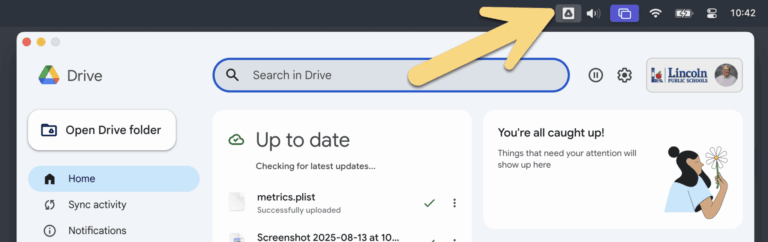
If you are unsure of why your setup may not look the same as the screenshot above, please reach out to the Help Desk for assistance, or use this resource: SETUP: Google Drive for Desktop (DfD).
DO NOT DELETE FILES!
If you delete files from your current laptop, you will not be able to access the files from your new laptop. Don’t worry, LPS erases all devices before redistribution.
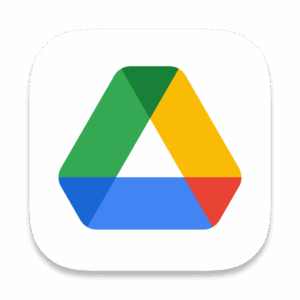
Chrome Profile Sync (Bookmarks, etc.)
Double-check that you are properly signed into the Chrome browser, so that it is saving (syncing) things like bookmarks, extensions, themes and other settings. This will make it quick and easy to feel like “home” again when you move to a new computer.
You should see your Chrome Profile in the top-right corner of any Google Chrome window. (As shown at right.)
If you are not syncing your Profile, use these instructions to sync Chrome with your LPS Google account.
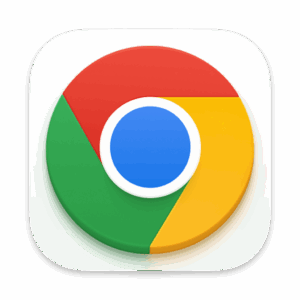
Zoom Messages (Team Chat)
When you sign into Zoom on your new laptop you will not see any message history in Team Chat. If there are messages that you will need to be able to see from your new laptop, you should copy/paste that text into another location (a Google Doc, Keep note, email to self, etc.) before your swap date.
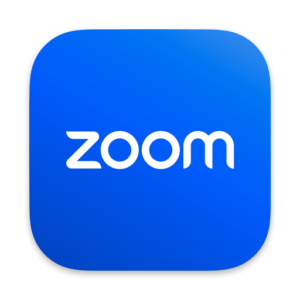
Stickies, Notes, and Chat Messages
Many people choose to use the default Notes & Stickies apps (from Apple) that come with their laptop. It is important to understand that this data IS NOT backed up anywhere with LPS.
We suggest that you copy/paste the text of your Apple Stickies and Apple Notes into Google Keep, which syncs with your LPS Google account and will follow you between devices (and even phones!).
- LPS – Google Keep
- Google – Keep support

Apple Music
If you are a teacher using Apple Music instructionally, be sure to have Google Drive for Desktop syncing the Music folder on your laptop. This should capture your music library and make it available for transfer to a new laptop.
- Use this link for instructions on moving your Apple Music Library between computers.
- If you have signed into Apple Music with a personal Apple ID, you will want to deauthorize the computer before the swap time.
Updated September 9, 2025
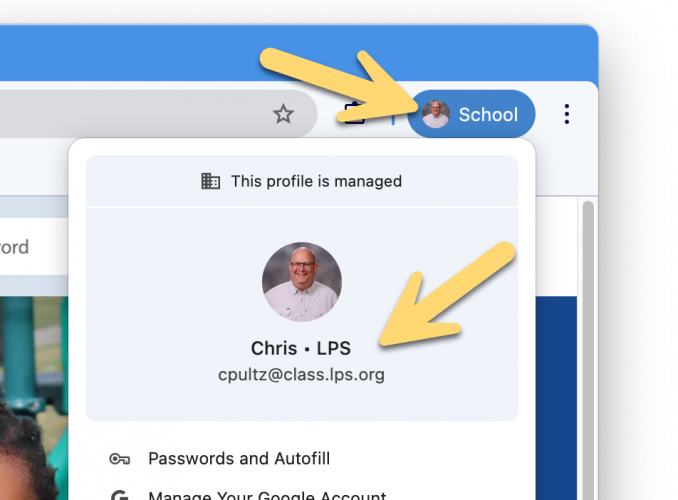

You must be logged in to post a comment.