Epic
Epic provides a collection of high-interest ebooks to elementary readers. Access is instant and simultaneous. Epic provides free access to educators for use from 7am-3pm only.
Sign In
Epic School (the free version) is only available from 7 a.m. – 3 p.m. Monday – Friday. Access outside of these hours requires a paid account.
Alternatives to Epic in LPS
Free and always available!
Library Services provides access to hundreds of multi-user ebooks that students can read at school or at home any time of day or night, 24/7/365. These books are chosen by librarians and curriculum specialists in the district and reflect the current curriculum being taught. You can view these resources by searching “ebook” in the LPS Portal or go directly to them from your library website. Look for the icons below: ABDO, Lightbox Learning, AV2 World Language, AV2 Fiction, Curriculum eBook Backpacks.



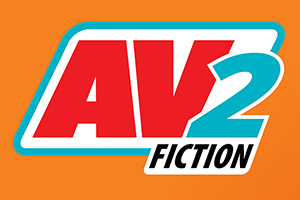


Creating a Free Teacher Account
PLEASE NOTE:
- Epic! does not replace our curriculum already in place in Lincoln Public Schools. It is a resource to support instruction. Library Media Services has a wealth of databases and eBooks which are available and integrated into lesson plans and can also be found on LibGuides and on your school’s library page. Please work with your school librarian to learn more about the digital resources available from your library.
PARAMETERS FOR USE IN LPS:
https://www.lps.org/apps/matrix/detail.cfm?app=457
Getting Students Started in Epic!
Creating Student Profiles
NOTE:
- Parent emails should never be provided to Epic!
- No fliers or other advertisements should be sent home to encourage parents to purchase a subscription.
You may want to consider creating a 4 digit PIN for students, especially for students in upper elementary. Without the PIN students can get into other students’ profiles. They are able to change their book preferences, name, and avatar.
Logging Students in on Epic!
Using Epic!
Educational Videos in Epic!
Epic offers many educational videos in addition to the books. However, sometimes students will just watch videos instead of reading books. Teachers can disable educational videos. If the teacher disables videos, they will be disabled for everyone in the class, even the teacher. Teachers can enable the video feature if they would like to show a video and then return to the settings after showing the video to disable them again for students.
Click here for more information about disabling and enabling educational videos.
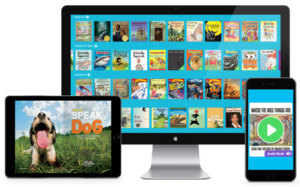
Epic! Collections
Accessing a Collection
- Click on the link below for the collection that you are interested in.
- If you are not signed into your Epic! account, you will see a sign in button on the top left corner of the screen. Click here to sign into your account.
- Once you are signed in you will need to navigate back to this page with the LPS Epic! collections and click on the link again.
- When you click on a link to a collection and you are signed into your account, you will be prompted to select your profile from your list and enter your password.
- Now you are able to access and read the eBooks in the collection.
What can I do with these Collections?
- Project an eBook and read it aloud to the class.
- Assign a collection to students and have them access the books on their device. A video with directions on how to assign a collection can be found in the LPS Epic! Video Tutorials playlist above.
- Have the students take a quiz on the book. Some books already have quizzes, but teachers can always make their own quiz for a book. A video with directions on how to assign a collection can be found in the LPS Epic! Video Tutorials playlist above.
Saving a Collection to your Library
- Above the eBooks in the collection, you will find a button that says “Copy”. If you click this button it will add the collection to your personal library.
- To access your library, click the heart icon on the top of the page that says “My Library”.
- Once the collection has been copied to your library, you can edit the books in your collection.
- You can delete a book, by hovering over it with your mouse and clicking the red X.
- When searching for books you can add them to this collection. You can do this by clicking the “Add to” button and then add it to a collection.


You must be logged in to post a comment.