 Malware / Spyware Awareness
Malware / Spyware Awareness
Malware (malicious software) and Spyware (spying software) can find its way onto your computer without you knowing. These bits of software install themselves on your computer locally, or within your browser, and can disable computer settings and / or send personal information to unintended sources. This is obviously a problem we want to avoid!
No system is impervious to malware / spyware, and LPS provides software, called Malwarebytes Anti-Malware, to help keep our systems clean and fully functional. The best way to prevent malware / spyware from finding its way onto your computer is to be cautious with what you install. Make sure you know what the software or extension will do, and who is creating it. Just like clicking on links in emails you don’t recognize is a bad idea, as is installing unrecognizable software. Many times, this takes the form of an add-on search bar in your browser.
How might I know if I have malware or spyware on my computer?
- You might see ads/pop-ups on your screen.
- Your browser home page might be blocked by our filters (shown at right)
- You have a search engine (or search toolbar) in your browser which you didn’t install / select.
What should I do about it?
It’s prudent to run Malwarebytes Anti-Malware occasionally to ensure your computer is clean, even if you don’t see any of the red flags listed above. To do this:
- Open Malwarebytes Anti-Malware from your Applications folder.
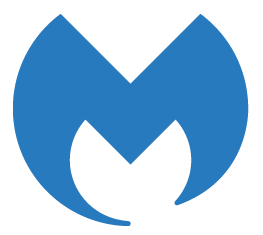
- If you’re opening the app for the first time, it’ll need you to enter your LPS password before it will open.
- In the Malwarebytes window, select Scan.
- Following the scan, if you have any threats, make sure all threats are checked, and click Remove Selected Items.
- Read through the bullets and links, and then click OK.
Once you’ve removed the malware and spyware from your computer, you’ll want to reset your browser home page, as well as any startup pages which might be set. To do this, follow the instructions provided by Google.
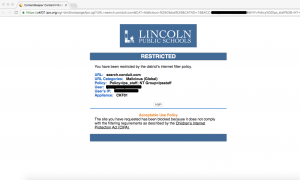
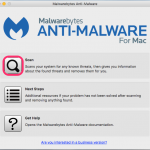
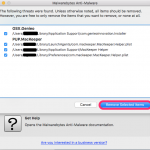
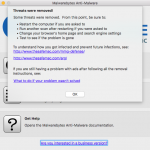

You must be logged in to post a comment.