School Messenger Translation Information
DO NOT use the built in language translation component of SchoolMessenger. Email your translation request to translations@lps.org. If at all possible, please send the request at least three days before you want the message to go out to families. Your request will be forwarded to the Language Liaison for translation. Please include the following information:
- Name of the person who created the message in SchoolMessenger
- Name of the saved message (The Liaison can not translate a message that has not been saved. See below.)
- Languages for which you want translations
- Type(s) of message you are sending: phone or email
- The content of the message typed out in the email request or attached as a document
- Date and time the message will be delivered through SchoolMessenger
The Language Liaison can not translate a message that has not been saved. There are two ways to save your message in SchoolMessenger:
1. Save message while scheduling broadcast:
- Click on orange New Broadcast button
- Add subject, recipients, and message content
- When you get to step 3 (Review & Send), check the box next to Save Message Content
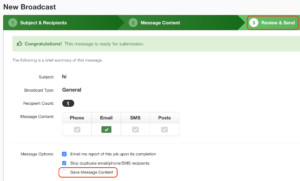
- Name the message (this is the name you’d provide for the translators)
- Schedule to send later
- Email your translation request to translations@lps.org with the information listed above
- To check if translations have been completed:
- Click on the Broadcasts tab, then Messages
- Click on the saved message you requested to be translated
- A green checkmark will appear next to the language(s) with translations completed, in the appropriate column
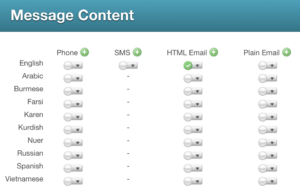
2. Save message before scheduling broadcast:
- Click on the Broadcasts tab
- Click Messages
- Click Add New Message
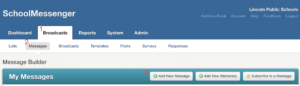
- Name the message and click Next
- In the Message Content section, click on the English radio button in the appropriate column (phone or HTML Email)
- Click Save when finished
- To schedule a broadcast using the saved message:
- Click on orange New Broadcast button
- Add subject and recipients
- On step 2, click Load Saved Message and select the appropriate message
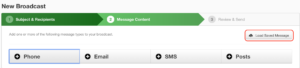
- Click continue to review and schedule/send the broadcast
Updated October 24, 2018

You must be logged in to post a comment.