Email Management Strategies
Be an email hero.
No one wants to spend more time with their email. No one. Modeling better communication practices when you communicate with others is a great way to show respect to your colleagues by reducing the amount of time THEY spend with email. Believe me, they will notice. The seeds you sow in a few seconds here and a few seconds there will be reaped when they pick up on your more effective and efficient practices and return the favor. Following are tips that will make your email pebble stand out in the pile of pebbles the recipient is handed every day, and make that pebble easier to carry for them. Everyone wins!
Email is such a funny thing. People hand you these single little messages that are no heavier than a river pebble. But it doesn’t take long until you have acquired a pile of pebbles that’s taller than you and heavier than you could ever hope to move, even if you wanted to do it over a few dozen trips. But for the person who took the time to hand you their pebble, it seems outrageous that you can’t handle that one tiny thing. “What pile? It’s just a pebble!”
-Merlin Mann from ‘Here Comes Everybody’ (Shirky, 2008, p.94)
Model Clarity
Before you begin writing, think about why you are sending this message. There are only two types of email, which type of message are you sending?
- Providing Information
- Requesting Information (or Action)
Make it clear to the user what is being communicated or requested. Don’t bury it in a paragraph, have it stand out – right at the top of the email. And then, don’t say much more. Lengthy emails have a few problems.
- They scare readers
- They take a long time for you to write
- The longer they get, the less clear they become.
If you find yourself beyond 5 sentences, pause and consider whether you can be more succinct.
You GET what you GIVE
Be specific about what you need if you desire an appropriate response. You are doing the recipient a favor by removing the guesswork. If they understand clearly what is needed, you are more likely to get it.
- Will you be attending the teacher dinner during conferences next Tuesday? Please respond with your RSVP by Friday.
- Teachers, please upload your completed PLC documents to Google Drive by Wednesday at noon.
- If we can borrow your stapler for a classroom activity tomorrow, please drop it off today after school with your name clearly marked so we can return it tomorrow.
- The art department is in serious need of yellow yarn. We will be placing yarn collection boxes at all entrances to the school next week.
- There will be a sign on the office wall until Friday where you can leave best wishes for Principal Smith’s retirement. Please stop by when you have a moment this week.
After stating the most important points, elaborate as necessary.
Have ONE Topic
Write about one thing. When you combine multiple subjects into a single email, you create decision paralysis for the recipient. If your message asks for one thing in the first paragraph and another thing in the second, should they respond before they’ve done both, or after?
Consider If/Then statements to predict possible outcomes and suggest a follow-up action that does not require them to contact you in-between.
- Is it possible to borrow the ellison die? If so, can I reserve it for April 17-21, 2012?
- Can I get a ride to the staff development session this afternoon? If not, please let me know.
- Following is the information for the PTO Ice Cream Social. If it cannot be included in the halftime announcements, please let me know.
Be as brief as possible
Brevity? Again? Didn’t we already talk about this above? We did, and it is so important we’re talking about it again!
Every email you send should be a 2nd draft. When you finish your message, make a habit of editing what you wrote down into a smaller, more concise message. This is not wasted time!
People are physically and emotionally crushed when they open a long message. The shorter it is, the more likely they will read & respond promptly.
Road signs are a perfect example of brevity. The Department of Roads could start a public relations campaign and email everyone information about the dangers that deer on the roadway can pose, including indicators of environments in which you will be more likely to encounter said deer, and seasons in which deer are more likely to be skittish and found in roadways. Or they can put up a sign with two words – one of which is a severe abbreviation: DEER XING. Message sent.
By the way – DEER XING would be a great subject line!

Subject lines FTW
If the reader knows what you need BEFORE they open/read the email, you’ve done an excellent job utilizing the subject line. The subject should be the essence of the most important point in the message. Consider “Tagging” your subject line.
- [PTO] Can we recycle electronics?
- Thanks for the help this AM!!
- [PLC] Bring laptops to media center
- OUT: Monday, May 7th
- REMINDER: Voting Ends TODAY
BCC is A-OK
BCC stands for “Blind Carbon Copy.” The difference between BCC and To: or CC: is that recipients on BCC cannot see who the other recipients were. This is ideal in two situations:
- When privacy is a concern. Sometimes you need to send a message to multiple people, but it is not appropriate for person A to see who person B is. Imagine if the content of the message was regarding financial matters, or health matters.
- When it is not your right to redistribute a person’s email address. If you have gathered email addresses from people outside of LPS (and in some cases INSIDE of LPS), you should take great lengths NOT to make these addresses known to others. When you use a person’s email address in the To: or CC: field, everyone who receives the email can see everyone else’s email address. That is not OK, if these people did not authorize you to redistribute their email address to others, which they probably did not.
Avoid Attachments
Email was never meant for sharing attachments. Instead of attaching a file, in most cases you can do one of these things:
- Use the body of the email message to deliver the words in your attachment. In almost every case you can deliver the information within the body of the message itself, without any need for an attachment. Even if you used a tool like MS Word to compose the message you can copy/paste the words into an email message. When you attach a document you are saying to the recipients that your words are formatted in a special enough way that you are asking them to A) download an attachment, B) open an attachment in another piece of software. That’s pretty selfish!
- Use Google Shared Drive to host a file, and link to it. Sometimes you actually need to deliver a specific file to others. In these cases, put that file in a common space in Shared Drive. Send a link to it, or tell them where they will find it.
- Use Google Docs. If multiple people are involved with a particular document, it may be that Google Docs may be the most appropriate collaborative space to gather peopel around the document, not emailing attachments back and forth.
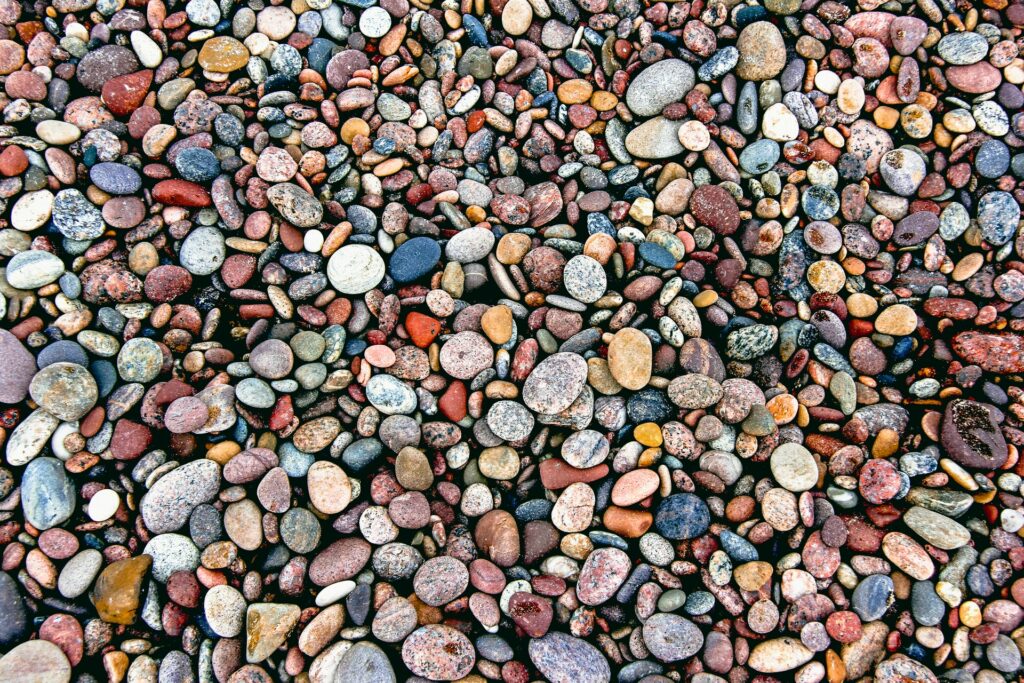

You must be logged in to post a comment.