Clearing A Browser’s Cache
Browsers such as Chrome and Firefox use a cache to speed up the display of web pages by re-using elements that they have already downloaded. Sometimes this can cause a browser to continue to display old material long after the page has been updated. Here are some steps for different browsers to “clear the cache.”
Clearing Cache in Chrome - All Versions (Mac, Windows, & Chromebooks)
Straight from the source… NOTE: This source will help you clear ALL browsing data
- In the top-right corner of Chrome, click the Chrome menu

- Click Delete Browsing Data.
- Check the boxes for both Cookies and other site data as well as Cached images and files.
- Use the “Time Range” menu at the top to select All time.
- Click Delete data.
Clearing Cookies for a Webpage in Chrome
If a specific page is causing you issues, it might need to have its cookies and site data reset. To do this…
- Click on the Site Settings icon on the left side of the Omnibox (address bar).
- Click Site Settings.
- Under Usage, click the Delete data button.
This will clear all site data for this page alone. You will be signed out of this site, and any offline data will be cleared too. Clearing cookies for any site that requires Multi-Factor Authentication (like the LPS Portal) will require users to re-authenticate during the sign-in process.
NOTE: This Settings page also allows users to change site preferences, in case microphone and/or camera access should be allowed (WeVideo, MyVideoSpot, Soundtrap, Kami, etc.)
Other Browsers
 Clearing Cache in Firefox (Mac & Windows)
Clearing Cache in Firefox (Mac & Windows)
- Click the 3-line (hamburger) menu button in the top-right corner and choose Settings.
- Select the Privacy & Security panel.
- In the Cookies and Site Data section, click Clear Data…
- Check the box for Cached Web Content.
- Click Clear.
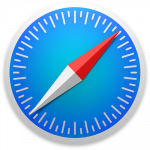
Clearing Cache in Safari
- Click Safari in the upper left corner of your screen. In the menu that appears, click Settings.
- In the window that appears, click the Privacy tab. Click Manage Website Data.
- Choose any/all websites you’d like to clear, and click Done when finished.
Updated February 4, 2025
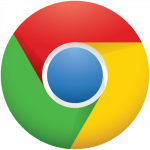

You must be logged in to post a comment.