2017 Elementary Connect Conference
The Elementary Connect Conference will be a morning (8:30 am – 12:00 pm) of technology staff development sessions aimed at pK-5 teachers, organized by LPS Principals as building flex hours for the schools that choose to participate. It will be held (repeated) on three dates this summer at Lincoln Southwest High School. Click the date buttons below to register.
Registration & Attendance
Registration is open!
Click on any of the date buttons below to be taken to Performance Matters where you can register for the Elementary Connect Conference date of your choice.
Sign-In
There will be a Performance Matters sign-in sheet for you to use as you arrive at the conference. Be sure to sign-in for a record of your attendance.
Arrive early enough to catch up with colleagues and enjoy some coffee & a breakfast snack before session 1 begins!
Schedule
- SESSION ONE: 8:30 – 9:30 am
- SESSION TWO: 9:45 – 10:45 am
- SESSION THREE: 11:00 am – 12:00 pm
During each of the three time slots there will be many sessions offered. See the descriptions below. You are free to attend any session that is of interest to you.
Five of the sessions are being held in large forums that seat approximately 50 people. The rest are being held in classrooms that seat approximately 25. When a room runs out of chairs, it is full. If there is not a chair for you, please select another session to attend at that time slot.
Helpful Tips
Please bring your LPS assigned laptop.
If you are a new-to-LPS employee you can bring your own laptop, but you may be limited to observing sessions, depending upon the tool and your status in the onboarding process.
Dress in layers. No, we won’t be doing any hiking or anything like that. However, depending upon the time of day and where you sit, the air conditioning can leave you feeling chilled. A light outer layer that can be removed may help you stay comfortable and focused on learning.
Questions?
We would love a chance to respond to any questions you may have about the Elementary Connect Conference. Please direct them to:
- Chris Pultz (cpultz@lps.org)
Maps
Each of the three conference dates is being held at Lincoln Southwest High School (7001 South 14th St, 68512).
Parking: [SEE MAP ABOVE] There is ample parking located north and south of the building. Feel free to park in any lot.
Entrance: Feel free to enter through either of the main entrances, whichever is closer to where you park. Upon entering the building proceed straight ahead to find the sign-in tables.
Schedule Information
| Session 1 | Session 2 | Session 3 | |
|---|---|---|---|
| B218 | MyVRSpot | WeVideo | WeVideo |
| A218 | Synergy LMS Pages | Synergy LMS Pages | Synergy Gradebook (Recommended for Specialists) |
| B118 | Google Classroom | Google Classroom | Google Slides |
| A118 | Google Drive | Google Docs | Google Drawing |
| D103 | Hapara | Hapara | Hapara |
| B110 | CANCELLED - Tech with Gifted Students | LPS Digital Content | Got eBooks? |
| B109 | Literacy Reports (Grades 3-5) | Wonders Basics Session 1 | Wonders Basics Session 2 |
| B108 | Google Slides for Close Reading (2nd Grade) | Google Slides for Close Reading (2nd Grade) | Sharing Successes |
| B107 | - - | Writing Feedback (Grades 3-5) | Writing Feedback (Grades 3-5) |
| B106 | Google Slides for Vocab (Kindergarten) | Google Slides for HFW & Phonics (Grades 1-2) | - - |
| B105 | Connected Classroom Preview | Chrome-Chromebook | iOS Basics |
Session One
8:30 – 9:30 am
MyVRSpot Basics
B218 (Forum)
Chris Pultz (LPS)
This 1 hour session will provide training on MyVRSpot, a video management solution for hosting and sharing user-created media (videos, images, audio files, documents, and more). This tool is quickly evolving and adding features, and this session will focus on learning the basic features of the tool. We will prepare you to begin uploading and sharing media, creating groups, and managing content and student users within the tool.
Synergy LMS Pages
A218 (Forum)
Lisa Hopkins (LPS)
This session will show one of the communication tools that is part of the Synergy platform. LMS Pages allows teachers to quickly and easily create a class website using a drag and drop interface which can include YouTube videos that are available to students.
Google Classroom
B118 (Forum)
Jarred Rowe (LPS) / Lisa Bohaty (Campbell)
Google Classroom is a tool that helps teachers have a more efficient workflow when using Google Drive with their students. Classroom, while not a full-blown Learning Management System (LMS), manages the hand-in/hand-out process of digital documents in Google Drive, automating the assignment process and organizing folders for easy access by the student and teacher. Additionally, teachers can provide direct feedback, see who hasn’t completed work and show scored work right in Classroom. *Please bring your LPS assigned laptop with you.
Google Drive Basics
A118 (FORUM)
Tim Hahn (LPS)
Google Drive is a cloud-based environment available to teachers and students in LPS. Teachers must be able to organize resources as well as recognize appropriate sharing settings that limit the audience to those who should see shared items. This session will give you these important foundational skills.
Hapara (Dashboard & Highlights)
D103 (Wrestling Room)
Kristi Peters (LPS)
Hapara Dashboard is the part of Hapara that offers teachers a snapshot view of what their students are seeing and doing (and who they are sharing work with) in their Google Drive (Docs, Sheets, Slides, etc.), as well as the ability to share documents to students in one or more classes with just a few clicks using the Smart Copy tool. Teachers will appreciate the ability to search and find items in their student’s Drive and quickly view sharing settings and progress being made on individual Drive items. Hapara Highlights is another part of Hapara that offers nearly real-time views of the Chromebook browser screens of individual students in the courses they teach, as well as screens that show overall class activity. Teachers can also focus student work through limiting browsing to web pages the teacher specifies. Hapara is a core tool for LPS Connected Classrooms.
CANCELLED – Using Technology with Gifted Students
B110 (June 5 & July 19)
A214 (June 30)
Breanna Prochnow & Michelle Sievers (LPS)
Utilizing technology with your gifted students to enhance the curriculum.
Running Literacy Reports from LPS Custom for Grades 3-5
B109 (June 5 & July 19)
A213 (June 30)
Lisa Oltman (LPS)
In this session we will explore how to access the following language arts reports for Wonders Assessments available in LPS Custom:
- Item Analysis by Standard, Building Average
- Item Analysis by Standard
- Item Analysis Grid
- School Item Analysis
- Student Item Analysis
- Teacher Item Analysis
Using Google Slides to Enhance Close Reading Lessons in 2nd Grade
B108 (June 5 & July 19)
A212 (June 30)
Molly Orton & Anna Jobes (LPS)
This session will explore how to effectively utilize district-created google slides designed to enhance close reading instruction on Days 2 and 3 in the second grade classroom. Teachers will learn how to set students up for success during their first read of the text, how to make use of sentence frames to guide collaborative conversations, how to use formative assessment to guide future instruction, as well as the basics for editing in google slides to meet the needs of their students.
Kindergarten Vocabulary Instruction & Google Slides
B106 (June 5 & July 19)
A204 (June 30)
Sarah Hoglund, Katherine Anderson, Kati Robinson (LPS)
Come to this 1 hour session to see how teachers are increasing their students oral vocabulary by using Wonders Oral Vocabulary and Google Slides. Participants will learn how they can build in opportunities for Collaborative Conversations and increase student engagement during this whole group instruction time. Walk away from this session with the resources you’ll need and a plan for increasing your students oral vocabulary.
Connected Classroom Preview
B105 (June 5 & July 19)
A203 (June 30)
Drew Ramaekers (LPS)
In the coming school year (2017-18) all elementary schools will undergo a “Connected Classroom” conversion in which every classroom will receive a standard wall mounted projector and an audio enhancement system. In addition, many schools will choose to replace aging document cameras. Come to this session to learn more about the Connected Classroom components you will encounter this year!
Session Two
9:45 – 10:45 am
WeVideo Basics
B218 (Forum)
Chris Pultz (LPS)
Spend an hour being introduced to WeVideo, a cloud-based video editing tool with a simple interface, and advanced possibilities. With all of the robust editing tools, transitions, motion effects, green screen, voice-over abilities, free soundtrack library and more, it is ideal for LPS students on Chromebooks. Teachers, administrators and staff will find that the screencasting & recording tools address many of their needs as well. This session focuses on learning the basic features of the tool, and should prepare you to begin creating your own video projects.
Synergy LMS Pages
A218 (Forum)
Lisa Hopkins (LPS)
This session will show one of the communication tools that is part of the Synergy platform. LMS Pages allows teachers to quickly and easily create a class website using a drag and drop interface which can include YouTube videos that are available to students.
Google Classroom
B118 (Forum)
Jarred Rowe (LPS) / Lisa Bohaty (Campbell)
Google Classroom is a tool that helps teachers have a more efficient workflow when using Google Drive with their students. Classroom, while not a full-blown Learning Management System (LMS), manages the hand-in/hand-out process of digital documents in Google Drive, automating the assignment process and organizing folders for easy access by the student and teacher. Additionally, teachers can provide direct feedback, see who hasn’t completed work and show scored work right in Classroom. *Please bring your LPS assigned laptop with you.
Exploring Google Docs
A118 (FORUM)
Tim Hahn (LPS)
Google Docs is a cloud-based word processing tool available as a component of the Google Apps for Education environment. It allows users to create and edit documents online while collaborating in real-time with other users. It may be easy to assume that you already know all there is to know about Google Docs, however, there are a lot of valuable options hidden in the menus that may be of use to you, and the tool is continually being updated. This session is appropriate for beginners as well as those who use the tool daily. *Please bring your LPS assigned laptop with you.
Hapara (Dashboard & Highlights)
D103 (Wrestling Room)
Kristi Peters (LPS)
Hapara Dashboard is the part of Hapara that offers teachers a snapshot view of what their students are seeing and doing (and who they are sharing work with) in their Google Drive (Docs, Sheets, Slides, etc.), as well as the ability to share documents to students in one or more classes with just a few clicks using the Smart Copy tool. Teachers will appreciate the ability to search and find items in their student’s Drive and quickly view sharing settings and progress being made on individual Drive items. Hapara Highlights is another part of Hapara that offers nearly real-time views of the Chromebook browser screens of individual students in the courses they teach, as well as screens that show overall class activity. Teachers can also focus student work through limiting browsing to web pages the teacher specifies. Hapara is a core tool for LPS Connected Classrooms.
Content is King: LPS Digital Content & Databases for Elementary Instruction
B110 (June 5 & July 19)
A214 (June 30)
Chris Haeffner & Joy Harvey (LPS)
Learn more about the wealth of databases, digital resources, and ebook collections available to our PK-5 students and teachers. This session will help students to find better quality, grade-level appropriate information and literature faster and more efficiently.
Wonders Basics Session 1
B109 (June 5 & July 19)
A213 (June 30)
Lisa Oltman (LPS)
In this session we will learn how to move boxes in the planning tab; add and delete resources from the tray; adjust the calendar, and set your students’ leveled reader levels.
Using Google Slides to Enhance Close Reading Lessons in 2nd Grade
B108 (June 5 & July 19)
A212 (June 30)
Molly Orton & Anna Jobes (LPS)
This session will explore how to effectively utilize district-created google slides designed to enhance close reading instruction on Days 2 and 3 in the second grade classroom. Teachers will learn how to set students up for success during their first read of the text, how to make use of sentence frames to guide collaborative conversations, how to use formative assessment to guide future instruction, as well as the basics for editing in google slides to meet the needs of their students.
Effective Feedback in Writing in Grades 3-5
B107 (June 5 & July 19)
A211 (June 30)
Angie Heckman (Beattie/Maxie)
In this session we will explore different ways to give effective feedback using technology tools. These tools will include inserting comments and suggestions, highlighting, google forms and Goobric.
HFW & Phonics Cumulative Review in First & Second Grades Using Google Slides
B106 (June 5 & July 19)
A204 (June 30)
Amber Atkinson (Hartley)
First grade teachers, come and join us for a session on how to use newly created tools that practice high frequency words and blending skills. We will also look at ways teachers use Wonders technology in the first grade classroom in engaging ways.
Chrome & Chromebooks for the Classroom
B105 (June 5 & July 19)
A203 (June 30)
Drew Ramaekers (LPS)
As part of the Device Assisted Learning and Instruction component of the LPS Tech Plan, the student assigned device is a Chromebook. This session will orient educators to the special elements of the Chromebook and the nearly identical functions that it shares with the Chrome web browser found on all LPS teacher laptops. We will share tips and information about streamlining the use of Google Apps on Chrome as well as other browser-based utilities for working with your students now that they will have Chromebooks in their student toolset.
Session Three
11:00 am – 12:00 pm
WeVideo Basics
B218 (Forum)
Chris Pultz (LPS)
Spend an hour being introduced to WeVideo, a cloud-based video editing tool with a simple interface, and advanced possibilities. With all of the robust editing tools, transitions, motion effects, green screen, voice-over abilities, free soundtrack library and more, it is ideal for LPS students on Chromebooks. Teachers, administrators and staff will find that the screencasting & recording tools address many of their needs as well. This session focuses on learning the basic features of the tool, and should prepare you to begin creating your own video projects.
Synergy Grade Book
A218 (Forum)
Lisa Hopkins (LPS)
This session will be a friendly discussion about how the Synergy Gradebook functions. This will involve setting available options, creating new assignments, entering scores and analyzing data. This session is open to all but recommended for Specialists.
Exploring Google Slides
B118 (Forum)
Jarred Rowe (LPS) / Lisa Bohaty (Campbell)
Google Slides is a slide deck tool available to all LPS staff and students in the Google Apps for Education environment. Beyond offering all standard presentation functionalities, this cloud-based tool can be used for any task that benefits from a structured display of information, creative displays of knowledge, or a templated workspace. It features collaborative options, allows for easy sharing between staff and students, and saves all work within Google Drive by default, reducing the amount of instructional time used on document management tasks. It is a valuable tool for LPS teachers and students. *Please bring your LPS assigned laptop with you.
Exploring Google Drawing
(It has nothing to do with drawing!)
A118 (FORUM)
Tim Hahn (LPS)
Google Drawing is an illustration tool found within the Google Apps environment, providing a graphical creation tool for all LPS staff and students. Google Drawing has basic text, shape, and image manipulation tools offering a creative outlet for displays of knowledge, or a templated workspace. Items created in Google Drawings are available in Docs, Sheets and Slides. Like all tools found in the Google Apps Suite, it allows for easy sharing between staff and students, and saves all work within Google Drive by default, reducing the amount of instructional time used on document management tasks. *Please bring your LPS assigned laptop with you.
Hapara (Dashboard & Highlights)
D103 (Wrestling Room)
Kristi Peters (LPS)
Hapara Dashboard is the part of Hapara that offers teachers a snapshot view of what their students are seeing and doing (and who they are sharing work with) in their Google Drive (Docs, Sheets, Slides, etc.), as well as the ability to share documents to students in one or more classes with just a few clicks using the Smart Copy tool. Teachers will appreciate the ability to search and find items in their student’s Drive and quickly view sharing settings and progress being made on individual Drive items. Hapara Highlights is another part of Hapara that offers nearly real-time views of the Chromebook browser screens of individual students in the courses they teach, as well as screens that show overall class activity. Teachers can also focus student work through limiting browsing to web pages the teacher specifies. Hapara is a core tool for LPS Connected Classrooms.
Got eBooks?
B110 (June 5 & July 19)
A214 (June 30)
Chris Haeffner & Joy Harvey (LPS)
You bet! Learn all about the vast library of digital titles available instantly to you and your students!
Wonders Basics Session 2
B109 (June 5 & July 19)
A213 (June 30)
Lisa Oltman (LPS)
In this session we will learn how to create an assignment or audio recording, view student assignments, use the collaborate tool, and access the My Binder in digital Wonders.
Sharing your Student and Teacher Successes
B108 (June 5 & July 19)
A212 (June 30)
Zachary Baehr (LPS)
By adding new and great ideas to your teaching repertoire, you might be thinking, “So now what?” Telling your story is a key step in the celebration of student (and teacher) success. We’ll share the why and the how, plus give you great ideas on types of stories that get the most attention.
Effective Feedback in Writing in Grades 3-5
B107 (June 5 & July 19)
A211 (June 30)
Angie Heckman (Beattie/Maxie)
In this session we will explore different ways to give effective feedback using technology tools. These tools will include inserting comments and suggestions, highlighting, google forms and Goobric.
iOS Basics
B105 (June 5 & July 19)
A203 (June 30)
Drew Ramaekers (LPS)
As part of the LPS CLASS plan, all K-1 classrooms will receive a station of iPads in the 2017-18 school year. The Curriculum department will offer staff development around the instructional use of the iPad. However, you may be unfamiliar with the iPad in general. If so, join us in this session where we seek to offer an introduction to basic use of iOS, the operating system found on Apple iPads. iPads will be available for you to use during this session.
Updated July 19, 2017
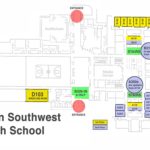


You must be logged in to post a comment.