Print from Google Chrome Web Browser
You can print from Google Chrome if you are using a Mac or Windows computer.
NOTE: There is currently no mechanism to print to an LPS MFD from a student Chromebook.
Click on any image below to view it larger.
NOTE: Printing reports from Synergy
Many have found that printing a report from Synergy results in a blank page. Instead of selecting File… Print as shown above, use a CTRL-click (right-click) directly on the report. A small menu will appear. Select Print from this menu and then proceed to follow the steps below.
2. System Print Window
Now that Chrome hands the page to the operating system for printing, all of the print settings and accounting codes you expect to see on your computer come into play. Make any appropriate print settings and click the “Print” button.
If you need assistance setting up your computer to print, see our setup guides at LPS.org keyword: PRINT
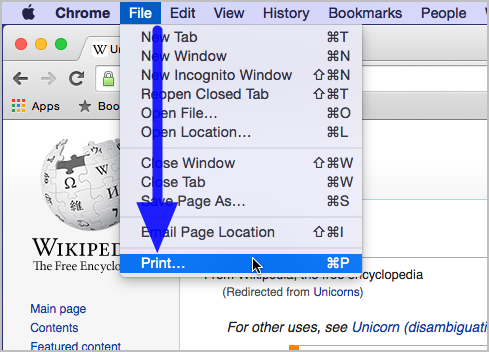
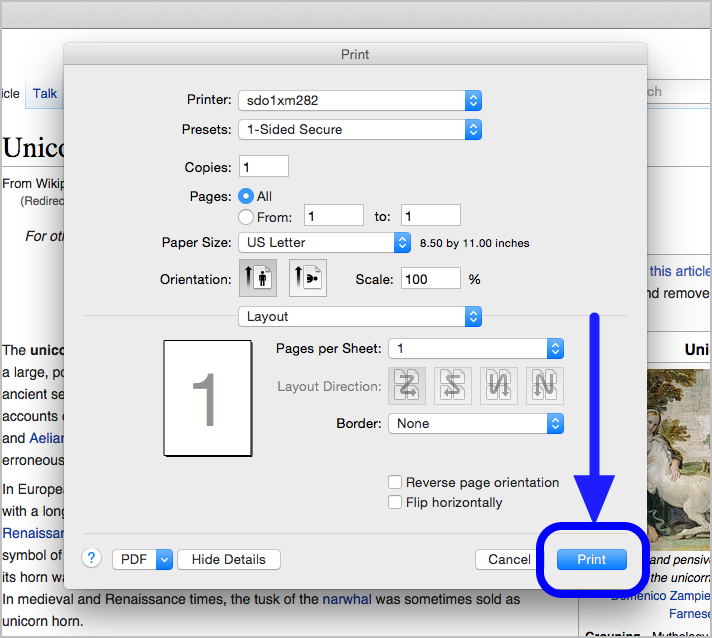

You must be logged in to post a comment.