Web Page Editing Tools in LPS
All teachers should post important course information on their “Class Info” pages available to students and parents within Synergy.
If a teacher’s needs extend beyond that, this page offers more information on options available to LPS staff members.
Class Information Pages in Synergy
Information students and parents need about courses/classrooms.
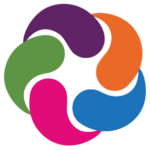
Class Information pages are available in ParentVUE and StudentVUE within the “Grade Book (6-12), Class Information (PK-12)” area. Only students (and their parents) enrolled in classes currently being taught can access the Grade Book/Class Information tab in Synergy.
Basic “Class Info” page content is pre-created for teachers by curricular specialists in a Google Doc that may be embedded within Synergy. Learn how to find and embed this content by reviewing this helpful resource. Teachers can get started by logging into Synergy and navigating to Grade Book > Course Content > Class Information.
To provide information above and beyond what Class Information offers, teachers may create an additional web presence using one of the tools listed below. Students and parents should be directed to any additional resources via links added to Class Information in Synergy.
What else can I use?
Class Info in Synergy is the place to start. It is possible, however, that teachers may want or need more than these tools can offer.
PLEASE UNDERSTAND: There is a constantly growing and changing list of easy to use web page creation tools available on the Internet. You may feel that some are easier to use than others, or look nicer, or create more “engaging” content for students. However, for consistency of school to home communications and protection of LPS content, it is important that information published to a web communication tool be restricted to the tools on this page.
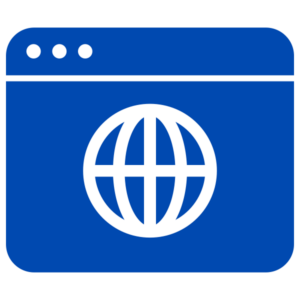
About Social Media…
Building accounts: All official social media accounts for the building (including sports teams, extracurricular groups, etc.) should be coordinated through the school office and LPS Communications Department.
Personal accounts: Many teachers have turned to social media tools to build their professional learning network. Always remember that when identifying yourself online as an LPS employee, you are representing ALL OF US. Make us proud. Remember that social media tools are public facing tools, and the audience may include your students, parents, community members, supervisors, administrators, as well as FUTURE students, parents, administrators.
Google Docs
![]() Just as curricular specialists create Google Docs of content that can be embedded in Synergy Class Info pages, staff may use the same strategy to create their own Google Docs of information. In theory, the same instructions shared here will help a teacher embed ANY Google Doc into Synergy Class Info. Your parents will appreciate it if you keep all your information in one place!
Just as curricular specialists create Google Docs of content that can be embedded in Synergy Class Info pages, staff may use the same strategy to create their own Google Docs of information. In theory, the same instructions shared here will help a teacher embed ANY Google Doc into Synergy Class Info. Your parents will appreciate it if you keep all your information in one place!
Consider these ideas to improve your resource for parents:
- Use “Pageless” mode in the Google Doc. Set the background color as you wish.
- Avoid using tables in the Google Doc so that it will be mobile phone friendly.
- Set the Google Doc to “Anyone with the Link” as VIEWER.
- Use a /preview URL when embedding in Synergy.
TIP: All members of an elementary grade level can embed the same Google Doc!
Google Sites
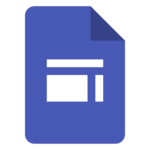 Google Sites is a website creation tool offered within Google Workspace. LPS Staff have the ability to publish these Sites to the internet. If you go this direction, be sure to link to your Google Site from your Synergy Class Info page so parents can find it.
Google Sites is a website creation tool offered within Google Workspace. LPS Staff have the ability to publish these Sites to the internet. If you go this direction, be sure to link to your Google Site from your Synergy Class Info page so parents can find it.
Another use case for Google Sites in LPS is to use them as “intranet” content that is for internal (staff facing) viewing by employees of our district. This is not to be confused with public facing school or department websites. Learn more about Google Sites in LPS.
NOTE: Google Sites can be “Shared” as well as “published.” This is a bit confusing. For clarification and instructions, refer to this Sharing & Publishing chart.
WordPress
 Each LPS staff member has a WordPress account and can create pages and posts.
Each LPS staff member has a WordPress account and can create pages and posts.
From basic teacher pages to the advanced needs of bloggers, WordPress is flexible enough to meet anyone’s needs. WordPress is the most popular content tool in use on the Web, with nearly 500 million websites published. (That’s about 44% of all websites!)
To learn more about WordPress, start here. After that, feel free to begin working on your site if you feel comfortable. Otherwise, look for help via an LPS Help Ticket.
LPS keyword: wplogin or
WordPress Login
Storage Options
If you are into creating web pages, you are going to want to know where to store your resources (documents, images, videos, etc.) LPS has a couple of great options.
Google Drive
![]() LPS Staff members have the ability to make resources kept in LPS Google Drive visible to audiences outside of LPS by changing the sharing settings on individual files or entire folders. In some cases, teachers may choose to store their original resources in Drive, and link to them from another web resource.
LPS Staff members have the ability to make resources kept in LPS Google Drive visible to audiences outside of LPS by changing the sharing settings on individual files or entire folders. In some cases, teachers may choose to store their original resources in Drive, and link to them from another web resource.
Another idea would be to use Google Docs or Drawings to publish a newsletter that is shared with the public, then linked from an email sent with Synergy.
Learn more about setting the visibility of Google Drive items.
NOTE: Google Drive is NOT a good option for hosting VIDEO content with LPS audiences. Use MyVideoSpot for this instead.
MyVideoSpot
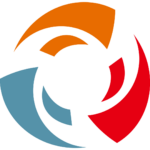 If you are sharing video or other multimedia, your LPS MyVideoSpot account is the most appropriate place for storing items. You can then embed the content in any web page creation tool. You might also investigate the MediaSpot feature to create resources that include galleries and playlists. Learn more about MyVRSpot here, or within the support menu of the tool.
If you are sharing video or other multimedia, your LPS MyVideoSpot account is the most appropriate place for storing items. You can then embed the content in any web page creation tool. You might also investigate the MediaSpot feature to create resources that include galleries and playlists. Learn more about MyVRSpot here, or within the support menu of the tool.

You must be logged in to post a comment.