Audio Enhancement - Classroom Microphones
In 2016, the LPS Board of Education committed to install integrated audio systems in every LPS classroom across the district. The systems are designed to evenly distribute audio throughout the classroom enabling all students to hear the lesson from anywhere in the room. Research tells us that improving the ability for all students to easily hear the teacher has a tighter correlation to evidence of learning than any other technology available.

Getting Started
- Wear the teacher mic on the lanyard every day.
- Position the teacher mic approximately 4-6 inches from the mouth.
- Make sure the volume is set correctly. As a general rule, if you can hear yourself through the speakers, the volume is too high. Your goal is to evenly distribute your voice across the room, not to amplify it.
- Charge the teacher mic nightly and especially over extended breaks. (Make sure that the charger is plugged in right side up – the arrow on the body of the microphone, and the connector should match up)
- If you have students with hearing impairments that require the teacher to wear a mic, you will have to wear both as one system does not feed the other.
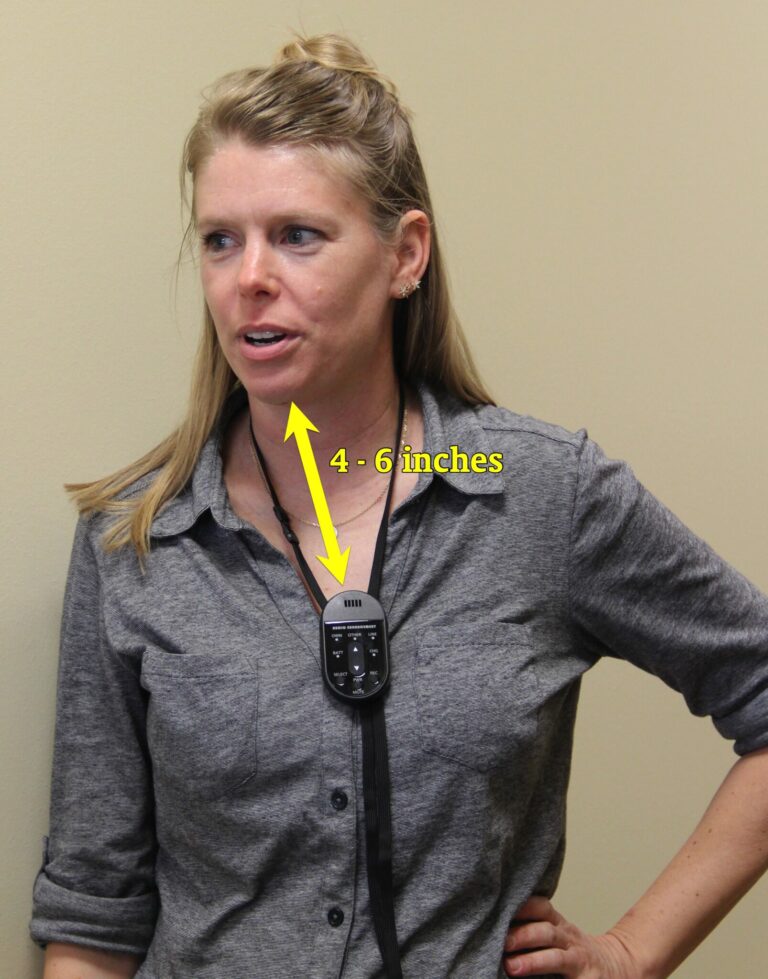
Microphones

The XD (RF) lanyard microphone typically used by teachers

The XD (RF) handheld microphone typically used by students

The XD (RF) receiver is a 6-inch square white box mounted in the classroom ceiling.
XD (RF – Radio Frequency) Technology
XD microphones transmit data digitally to their receiver. XD microphones are specifically paired to a particular receiver/room. While more than one teacher and/or handheld microphone can be used within the same large space, they have to be set up that way ahead of time, and cannot be used elsewhere. Building staff should not attempt to pair or change mics for use with other receivers. Enter a help ticket if this need arises.
It’s critical that these microphones remain plugged in throughout the summer months. If the battery fully drains and remains that way very long, it may not be able to recharge when you return in August.
Connecting Multimedia Devices to Audio Enhancement Systems
You are able to connect a multimedia device (computer, iPad, CD Player, etc.) to an Audio Enhancement system.
- Obtain a standard audio cable that has a 3.5 mm stereo plug on both ends. (Example)
- Connect one end of the cable to the AUDIO IN port on the microphone, and the other end of the cable to the headphone output on the multimedia device (computer, phone, tablet, etc.).
This will mute the internal microphone of the microphone. - Use the volume control on the multimedia device (computer, phone, tablet, etc.) to set the playback level of the system.

Adjust Handheld Mic Volume
Squealing feedback? You can barely hear it? Either way, you can fix it!
You have the ability to adjust the volume of the handheld mic for your classroom. You are always welcome to enter a ticket for assistance with this, but it is possible to address it yourself using this strategy:
- Press the “SELECT” button ONE TIME on the teacher’s lanyard mic to choose the “Other” (handheld) microphone.
- Make sure that the “OTHER” indicator is lit
- Adjust the volume of the handheld by using the up and down arrow buttons on the teacher’s lanyard mic.
If you continue to experiencing squealing feedback from the system, check to ensure that the audio plug is fully & securely plugged into the audio port on the back of the projector. If you are unable to do this yourself, please submit a HelpDesk ticket to have a building tech assist you with this an any other troubleshooting needs.
NOTE: Pressing the SELECT button on the teacher lanyard a second time changes the selection from the handheld mic to the LINE IN (HDMI) connection to the projector. By default this is set with the volume turned all the way up during installation, so the appropriate way to adjust the projector volume is with the projector remote and/or the laptop volume. In rare instances you may have a stand-alone device like a DVD or CD player plugged into that HDMI port on the wall and can use this feature to turn that device DOWN if needed.

Buying Additional Mics
Schools may purchase additional microphones if desired. In the LPS Buying Guide filter by the vendor Audio Enhancement to see options. It is VERY IMPORTANT that you buy the correct microphone for the learning space because they are not interchangeable. If you have any questions, email the LPS Purchasing Department at <cspurchasing@lps.org>.
Batteries? Broken parts? Extras? Replacements?
If you are a building tech leader, librarian, or office staff wondering how to handle a broken or malfunctioning device, or if you are are looking for information about purchasing batteries, etc. please refer to this helpful Google Doc for recommendations on how to proceed.
Sanitizing
- Click here for an Equipment Sanitizing Guide from Audio Enhancement
There are two types of microphone technology in use in LPS Connected Classrooms. IR & XD. They behave largely the same way from the teacher’s perspective. They look different, and are chosen for each learning space based upon the physical makeup of the room. Microphones from one type of classroom system DO NOT work with the other type of system.
IR System Classrooms

IR microphone used by teachers

IR handheld microphone used by students

The IR receiver is a black “dome” mounted in the classroom ceiling.
Infrared (IR) Technology
IR microphones send signals to the receiver using infrared light. IR microphones are ideal for the typical, four-walled classroom, with a minimal amount of windows. Any IR microphone will work with any IR receiver, which can be a good thing or a bad thing depending upon your situation. Teachers wearing IR microphones as they walk around the building can unintentionally be “picked up” by the receivers in other classrooms if they do not mute or turn off their mic. On the other hand, teachers who move from room to room can use the same mic in multiple classrooms which can be a good thing. IR system microphones do not work with XD (RF) room systems.

You must be logged in to post a comment.