Course request information for the upcoming school year is updated in mid-December of the current school year.
Course Request Information for the 2023-2024 School Year
Each LSW student has created an individual 4-year graduation plan to help ensure the best academic plan is in place to meet LPS graduation requirements and be fully prepared for their post-secondary plans after graduation, whether that be attending a 2- or 4-year college, enlisting in the military, or entering the workforce. This plan should be used as a guide in requesting classes for the next school year, and students are encouraged to review and update their individual 4-year graduation plan every year. The 4-year plan can be found in the grade-level Google Classroom (Class of…), or by searching Google Drive (search “4-year”). We have prepared detailed instructions for completing/updating the 4-year grad plan. Families are an important part of this planning – please ask your student to show you their 4-year plan and encourage them to keep this updated throughout the years.
The window for current students to complete their course requests for the upcoming school year opens in January of the current school year. Course requests must be entered online through Synergy ParentVUE or StudentVUE. Detailed instructions for completing Synergy Course Request can be found below.
Students and families are reminded that completing the course request process does not guarantee that requested classes will be in the student’s class schedule the next year. There may be conflicts between requested classes, and some classes may not end up being offered due to low request. However, it’s important that course requests are as accurate as possible, which is why all students should complete their course request within the specified window of time each year. The course request process gives our students the opportunity to have some input in how the master schedule is built, since these requests represent an inventory of classes, and the corresponding resources needed offer those classes, during the next school year. This information is used to build a master schedule that offers the highest percentage of requested classes possible. We appreciate your help with this process, as we strive to continue providing a variety of classes that meet the diverse needs and interests of our students.
Please note that all course requests completed within the designated window are processed at the same time. In other words, students who complete this request on the first day of the window opening are no more likely to receive requested courses than a student who completes course request on the final day (the process is not “first come, first served”).
Instructions for Completing Synergy Course Request
Synergy Course Request must be completed using a web browser. This process is not available in the Synergy App.
- Students should access their 4-year graduation plan in their grade level Google Classroom and/or Google Drive (student access only). Students and families are also encouraged to review the available/recommended classes at each grade level provided in the LSW Course Menu. Use these resources to guide your course request!
- Log in to Synergy StudentVUE or ParentVUE and click the “Course Request” tab on left side.
- Scroll to bottom of this page to view the “Graduation Status Summary”. Review areas highlighted in yellow as these are grad requirements that are still needed. This is also the time to review the classes you’ve selected in your 4-year plan and/or those recommended options in the LSW Course Menu (both documents contain the same class information/options).
- To begin adding classes to your request for next year, click on the blue box at the top of the screen titled “Click Here to Change Course Request.”
- Search for courses by name or ID number (click in the space right next to the magnifying glass – not directly on it). Locate the class you want to add, click on it to select it, and then click “Add Request” to move it into your request section at the top of this screen. Remember to add BOTH semesters of any class that ends in “S1” or “S2”.
- Continue adding classes to your request until you have added the required number of credits (see below in green).
- If you have added a full 80 credits, it’s recommended that you select at least two additional courses as alternates. Add these by searching for and selecting classes as directed above, and then clicking “Add Alternate” instead of add request. Do not add alternates if you haven’t already added 80 credits to your course request (simply add what you consider an “alternate” to your actual course request in this case).
- Scroll back up to the top of the screen and click the box to save your requests.
Freshmen and Sophomores must select a total of 80 credits.
Juniors and Seniors can select less than 80 credits after reviewing their 4-year graduation plan and considering additional requirements necessary to prepare for their post-secondary plans. Note that all students must still meet minimum GPA and progress toward graduation requirements, as well as have parent/guardian approval, in order to have a reduced schedule (fewer than 80 credits).